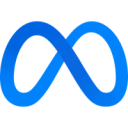Power Meta's Advantage+ and dynamic advertising campaigns with up-to-date product data synced directly from your data warehouse.
View Meta Product Catalog's documentation and status page.
Supported syncing
| Sync Type | Description | Supported Sync Modes |
|---|---|---|
| Products | Sync records to products in your catalogs. | Upsert |
Setup
If you don't have a product catalog already, navigate to Meta Commerce Manager and click "Add Catalog" to create one.
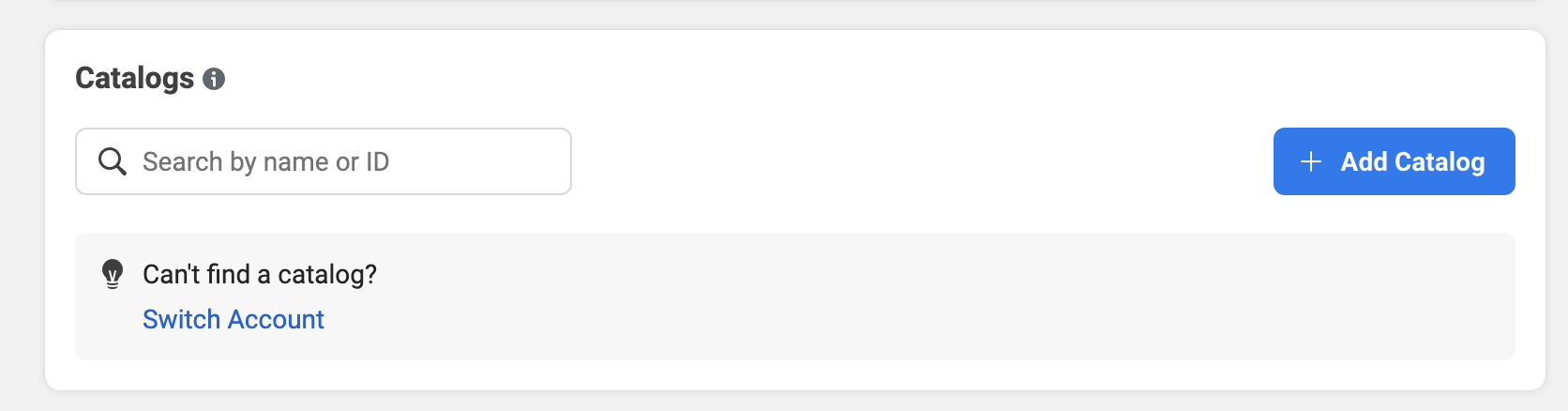
Connect to Meta Product Catalog
Go to the Destinations overview page and click the Add destination button. Select Meta Product Catalog and click Continue. You can then authenticate Hightouch to your Meta Product Catalog either with a system user token or with OAuth.
Since the OAuth flow requires you to manually refresh this connection every 60 days, we strongly recommend using a system user token for indefinite access.
Make sure to select an Ad Account on the destination configuration page.
Otherwise, your sync fails with an 'undefined' does not exist
error.
Authenticate with a system user token
When authenticating with a system user token you can choose to either use an existing one or create a new one for the Hightouch integration. To use an existing system user token, you must meet the following prerequisites:
- The system user whose token you'd like to use has
Adminaccess. - You've created an app to add as an assigned asset to the system user.
- You've assigned the ad account where your catalog lives for to the system user.
Authenticate with OAuth
For the Authentication method, select Log in to Meta and log into your Meta account.
Once successful, you will be redirected back to Hightouch to enter a descriptive name for your destination and complete setup.
Sync configuration
Once you've set up your Meta Product Catalog destination and have a model to pull data from, you can set up your sync configuration to begin syncing data. Go to the Syncs overview page and click the Add sync button to begin. Then, select the relevant model and the Meta Product Catalog destination you want to sync to.
Syncing products
Hightouch supports syncing to the following Meta catalog products:
Product itemsVehicles
Record matching
Product records can be matched from your source to your Meta catalog workspace by the product ID in the Upsert mode.
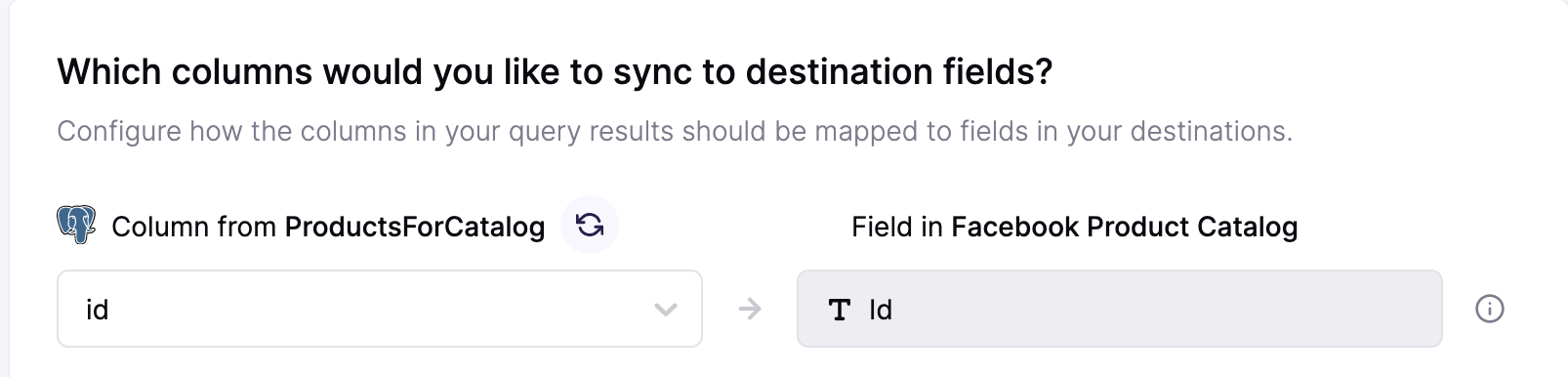
Field mappings
You can sync columns from your source to Meta catalog's default and custom fields. Hightouch automatically detects existing custom fields from your Meta catalog account.
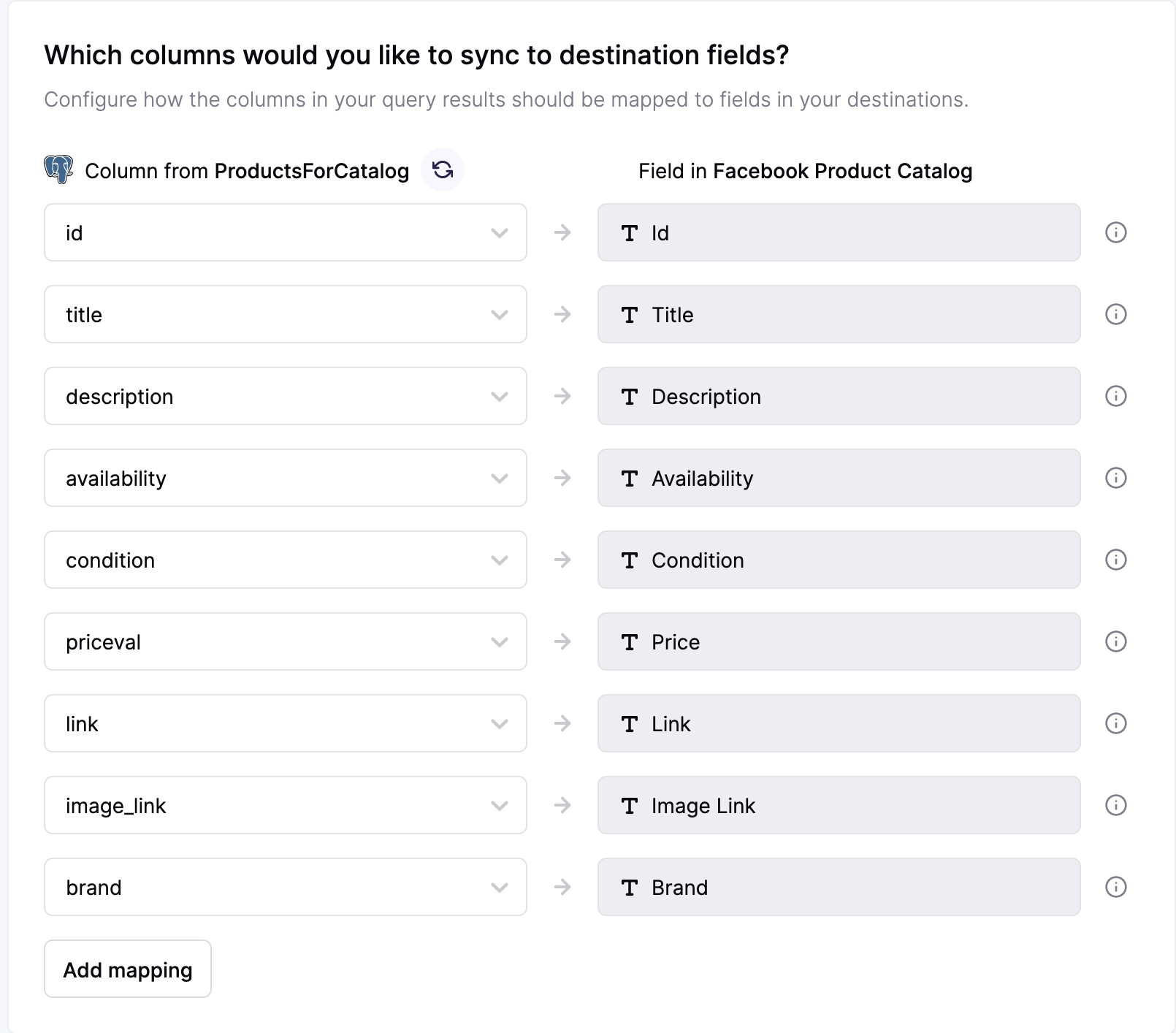
Review the documentation on what fields are required to sync to your catalog type.
Tips and troubleshooting
Common errors
If you encounter an error or question not listed below and need assistance, don't hesitate to . We're here to help.
Live debugger
Hightouch provides complete visibility into the API calls made during each of your sync runs. We recommend reading our article on debugging tips and tricks to learn more.
Sync alerts
Hightouch can alert you of sync issues via Slack, PagerDuty, SMS, or email. For details, please visit our article on alerting.