Connect to your internal microservices via a message queue
Overview
Hightouch integrates directly with Google Cloud Pub/Sub to support high-throughput, distributed, or asynchronous workloads, letting you build a custom connector to your internal systems.
Getting started
Connect to your Google Cloud account
When setting up the Google Cloud Pub/Sub destination for the first time, you need to enter your Google Cloud Credentials to give Hightouch access to your Google Cloud account. Hightouch needs permission to send messages to Google Cloud Pub/Sub on your behalf. Consult our GCP documentation for guidance on how to create a Google Cloud credential.
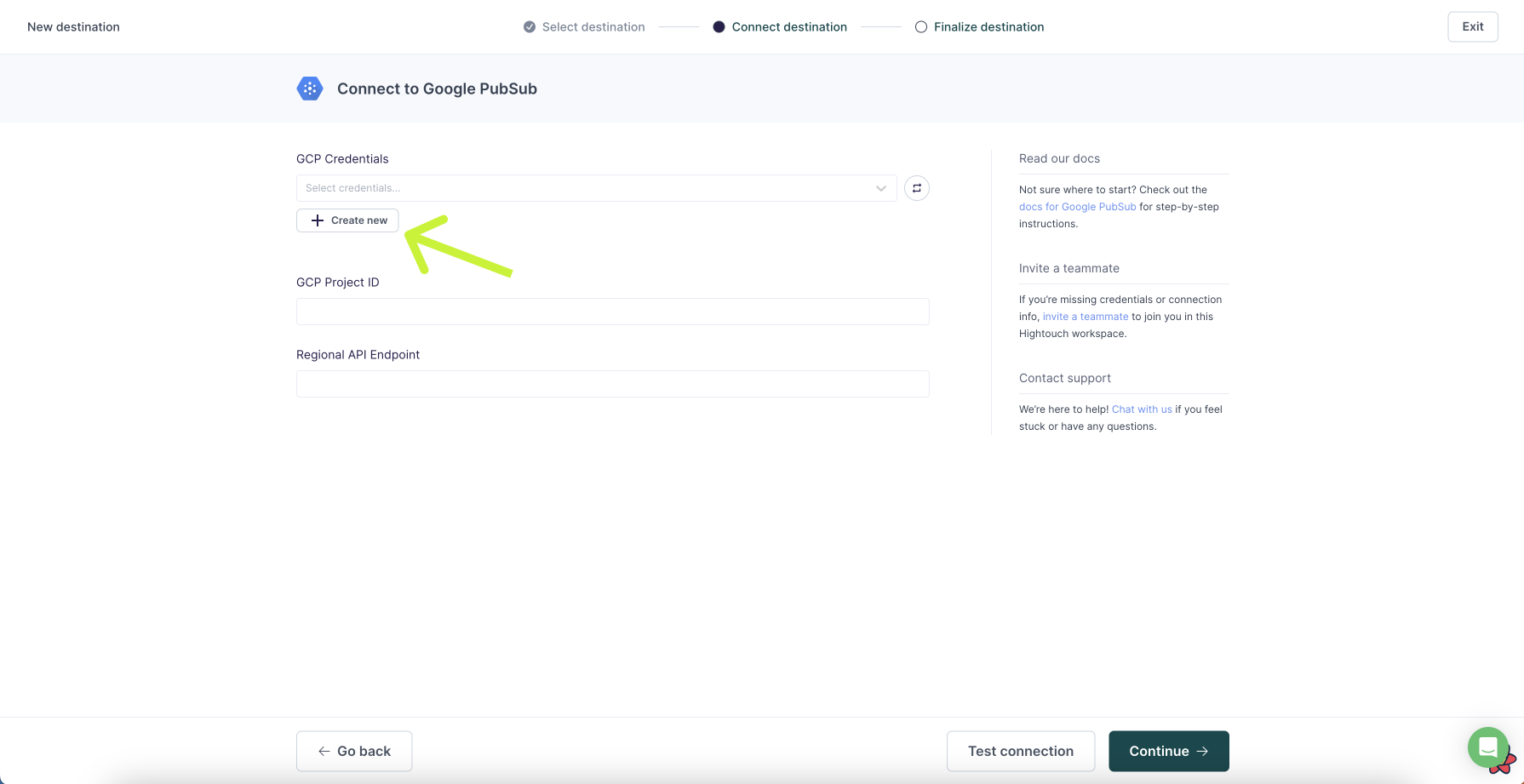
Project details
First, you need to enter your GCP Project ID and Regional API Endpoint.
Grant permissions
Hightouch believes in the principle of least privilege. We ask for no more permissions than necessary. For the Google Cloud Pub/Sub destination, Hightouch requires roles/pubsub.publisher and roles/pubsub.viewer. Ensure you run the command in your Google Cloud Console to grant Hightouch's service account the correct permissions.
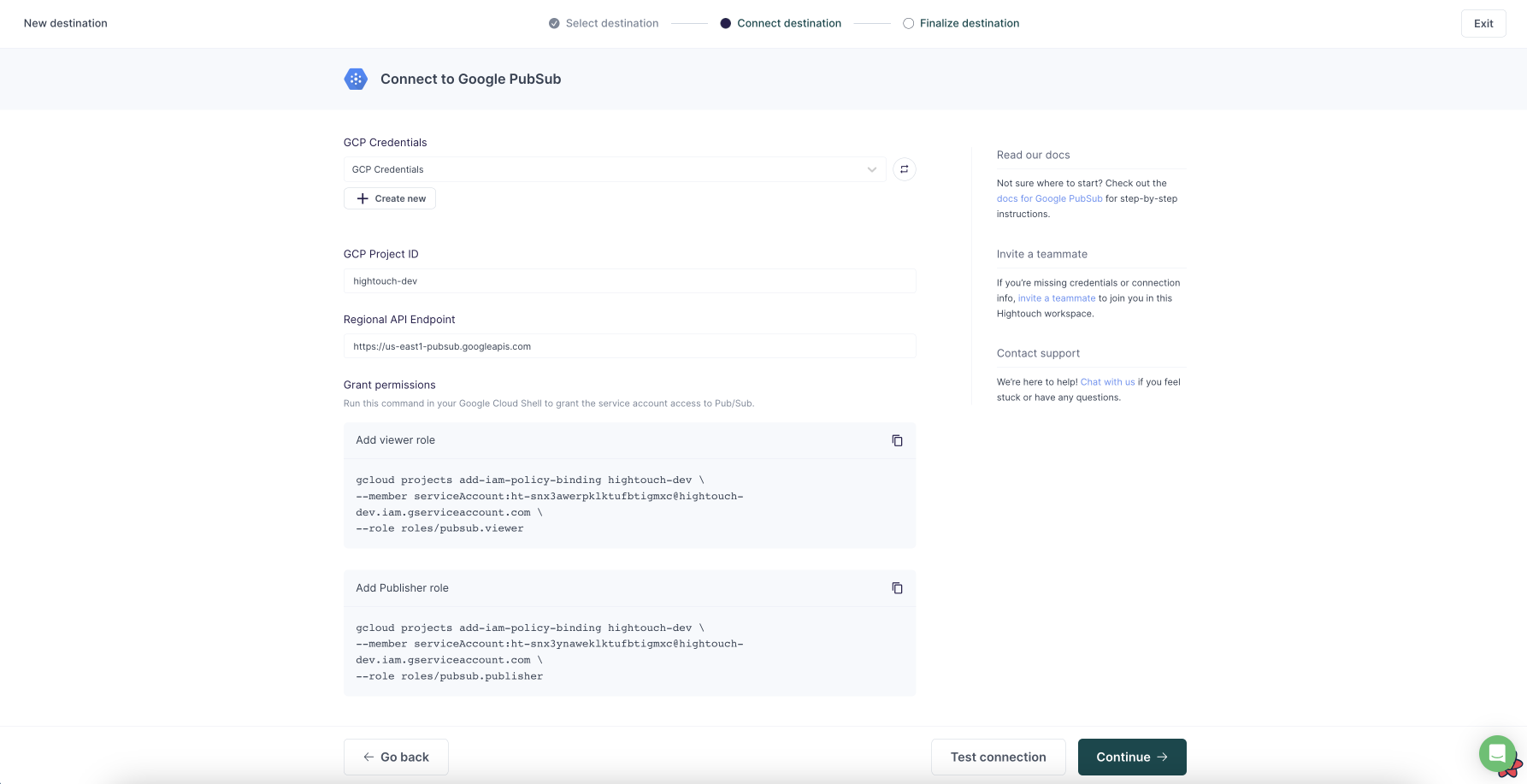
Syncing data
Once you've authenticated your Google Cloud account in Hightouch, entered project details, and granted the correct permissions, you can configure a sync that sends messages whenever rows are added, changed, or removed in your model.
Configure your events trigger
Hightouch monitors your data model for added, changed, and removed rows. In this step, you specify which of these events should trigger message publishing.
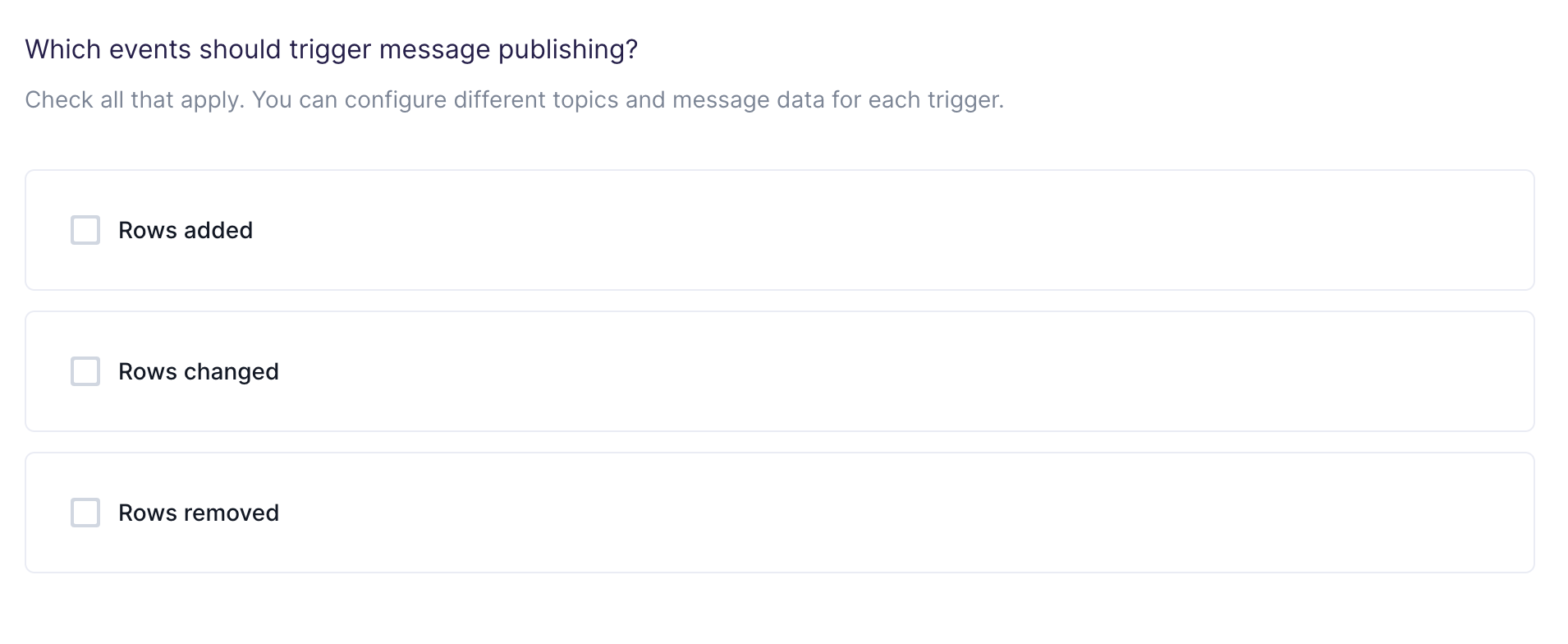
Choose your topic
In this step, you choose which topics to publish the messages to. Hightouch allows you to sync to existing topics that are already in your Google Cloud Pub/Sub.
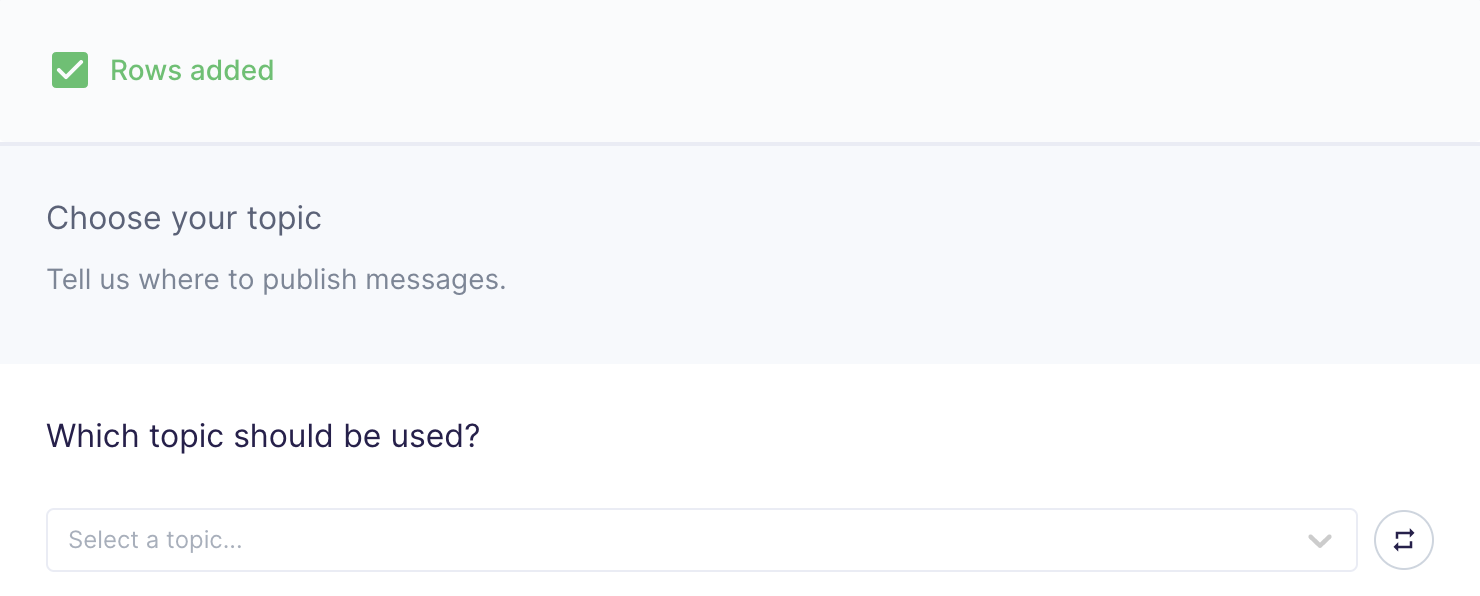
Customize your message
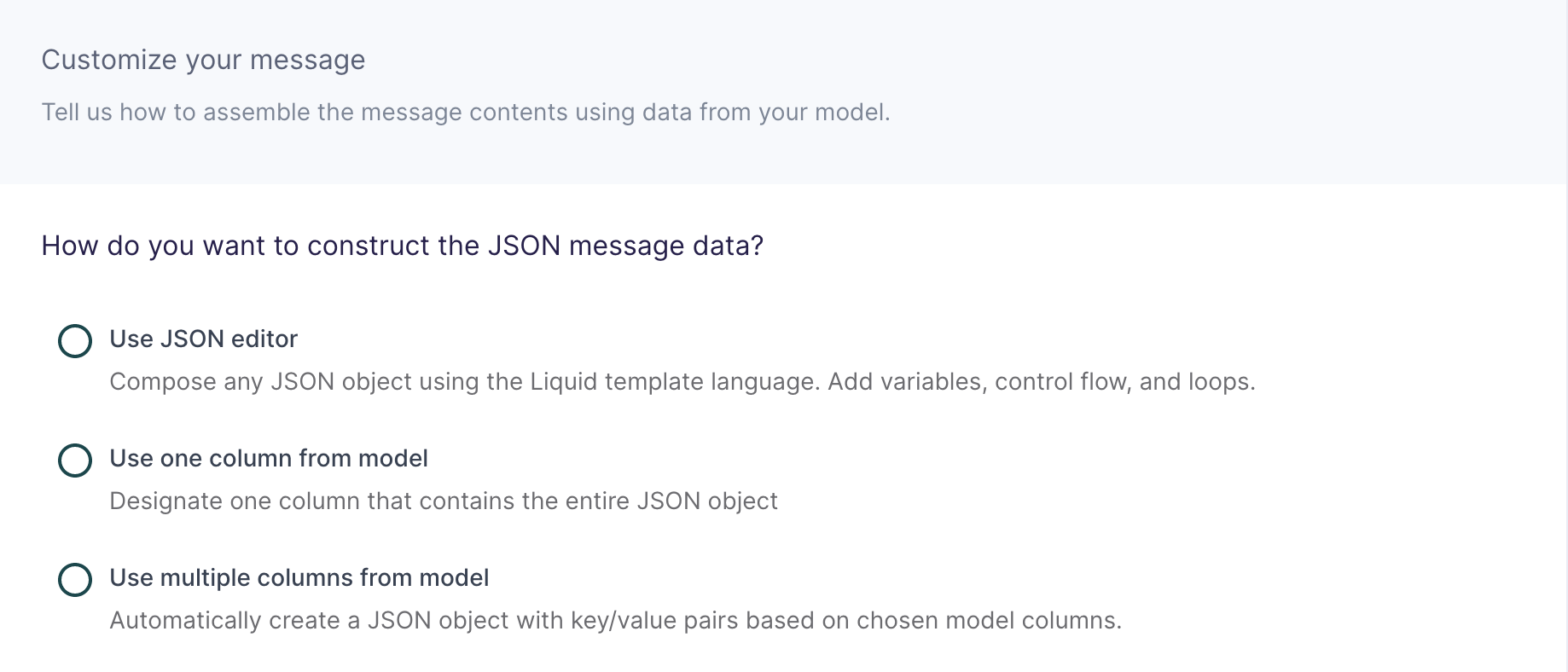
In this step, you tell Hightouch how to build the JSON message data object using data from your model.
This destination offers three methods of composing a JSON object:
Use JSON editor
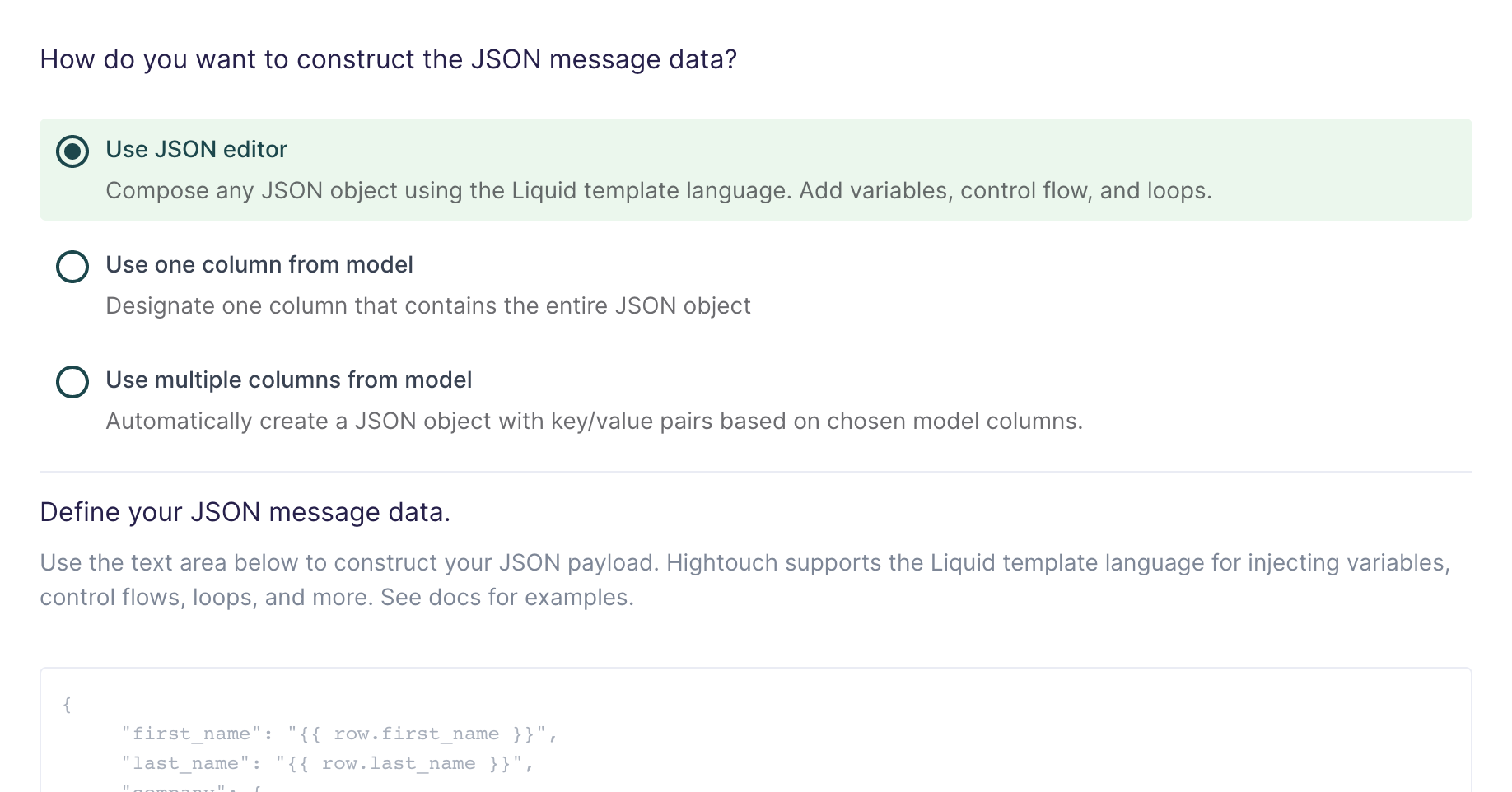
With the JSON editor, you can compose any JSON object using the Liquid template language. This is particularly useful for complex message data bodies containing nested objects and arrays, which can sometimes be difficult to model entirely in SQL.
Suppose your data model looks like this:
| full_name | age | email_address | phone_number |
|---|---|---|---|
| John Doe | 30 | john@example.com | +14158675309 |
And you want your message data like this:
{
"name": "John Doe",
"age": 30,
"contact_info": [
{
"type": "email",
"value": "john@example.com"
},
{
"type": "phone",
"value": "+14158675309"
}
]
}
Your Liquid template should look like this:
{
"name": "{{row.full_name}}",
"age": {{row.age}},
"contact_info": [
{
"type": "email",
"value": "{{row.email_address}}"
},
{
"type": "phone",
"value": "{{row.phone_number}}"
}
]
}
This makes it so you can reference any column using the syntax {{row.column_name}}. You can also use advanced Liquid features to incorporate control flow and loops into your dynamic message data.
When injecting strings into your JSON object, be sure to surround the Liquid tag in double quotes.
Use one column from model
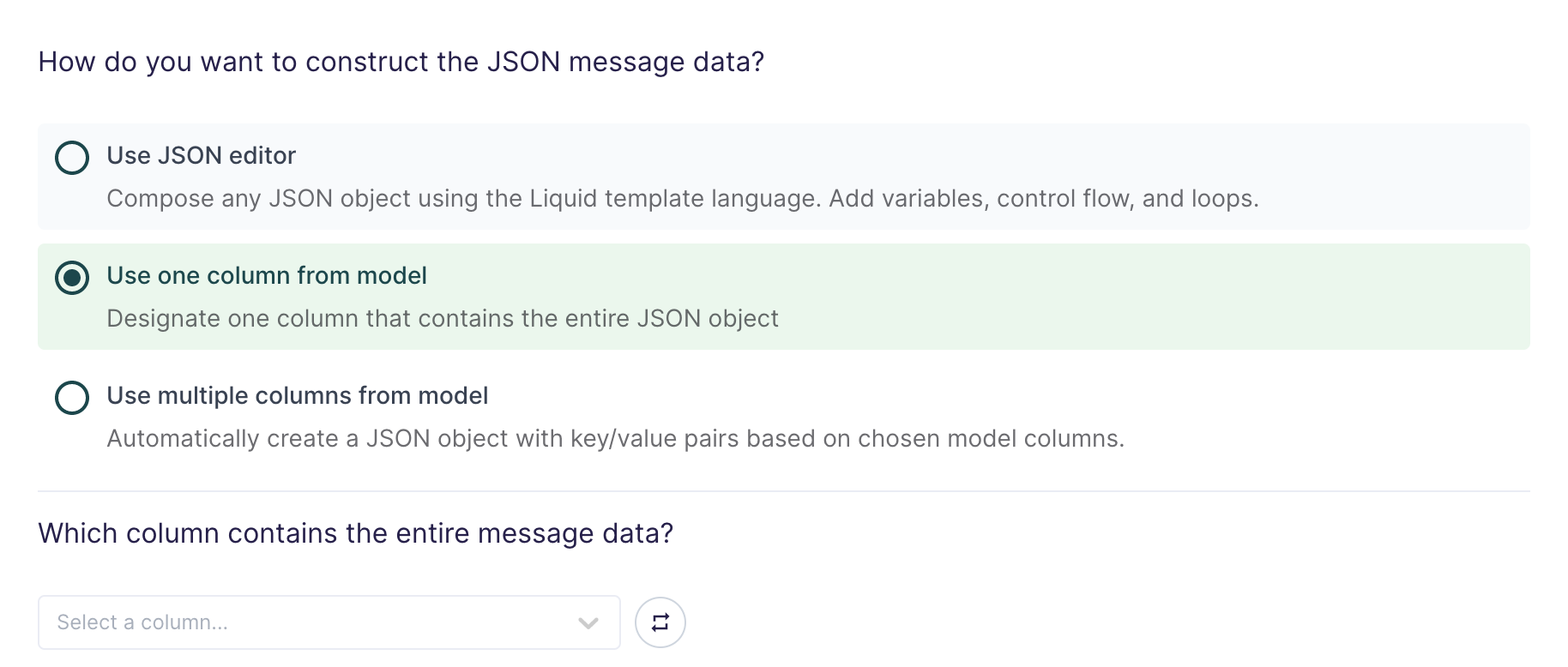
If you're already storing JSON data in your source, or if you have the ability to construct a JSON object using SQL, you can select one column in your model that already contains the full message data.
This setting is commonly used when syncing web events that have already been collected and stored as JSON objects in your database.
Use multiple columns from model
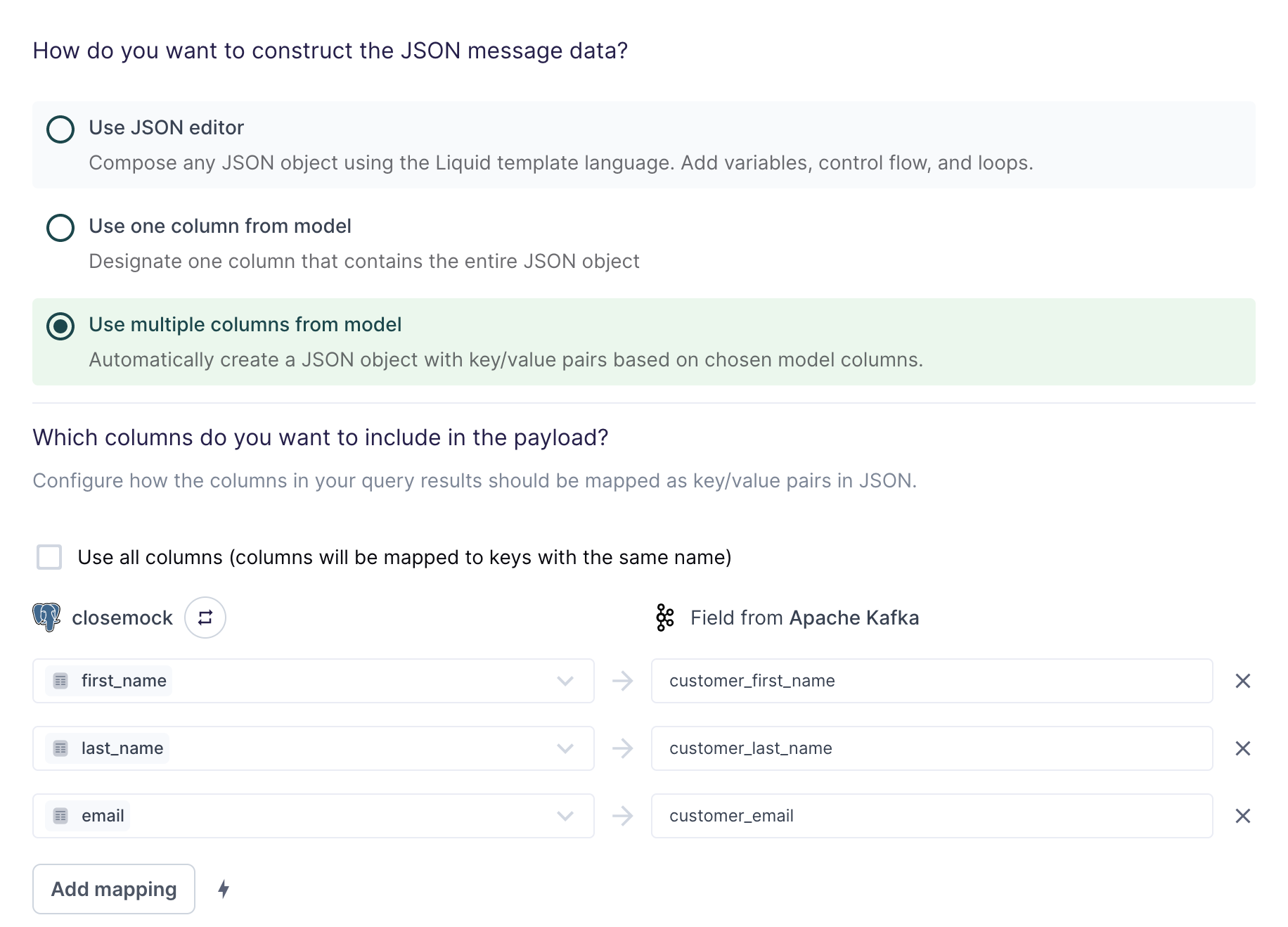
For the simplest use cases, Hightouch can construct a JSON object with key/value pairs based on multiple columns in your model.
Suppose your model looks like this:
| first_name | last_name | |
|---|---|---|
alice.doe@example.com | Alice | Doe |
bob.doe@example.com | Bob | Doe |
carol.doe@example.com | Carol | Doe |
The field mapping in the screenshot above would generate the following message data for the first row:
{
"customer_first_name": "Alice",
"customer_last_name": "Doe",
"customer_email": "alice.doe@example.com"
}
You can use the field mapper to rename fields. For example, first_name can
be mapped to customer_first_name.
Configure optional message properties
Along with your row data in JSON format, you can also optionally include an ordering key to configure the order your topic receives your message and metadata fields as additional attributes.
orderingKey
This is a string field that ensure subscribers receive messages in a specific order. Hightouch automatically tries to cast the value to a string. If we can't cast the value to a string then it is sent as null.
attributes
This is an object containing key/value pairs of custom mapping fields. Values can be text or byte strings. Attributes can be text strings or byte strings. You can have at most 100 attributes per message. Attribute keys should not start with goog and should not exceed 256 bytes.
Configure initial sync behavior
In this step, you tell Hightouch how to handle rows present in your model results during the first sync run.
Certain workflows may require performing a backfill of all rows during the initial sync. For other use cases, you might only want to send messages in response to future data changes.
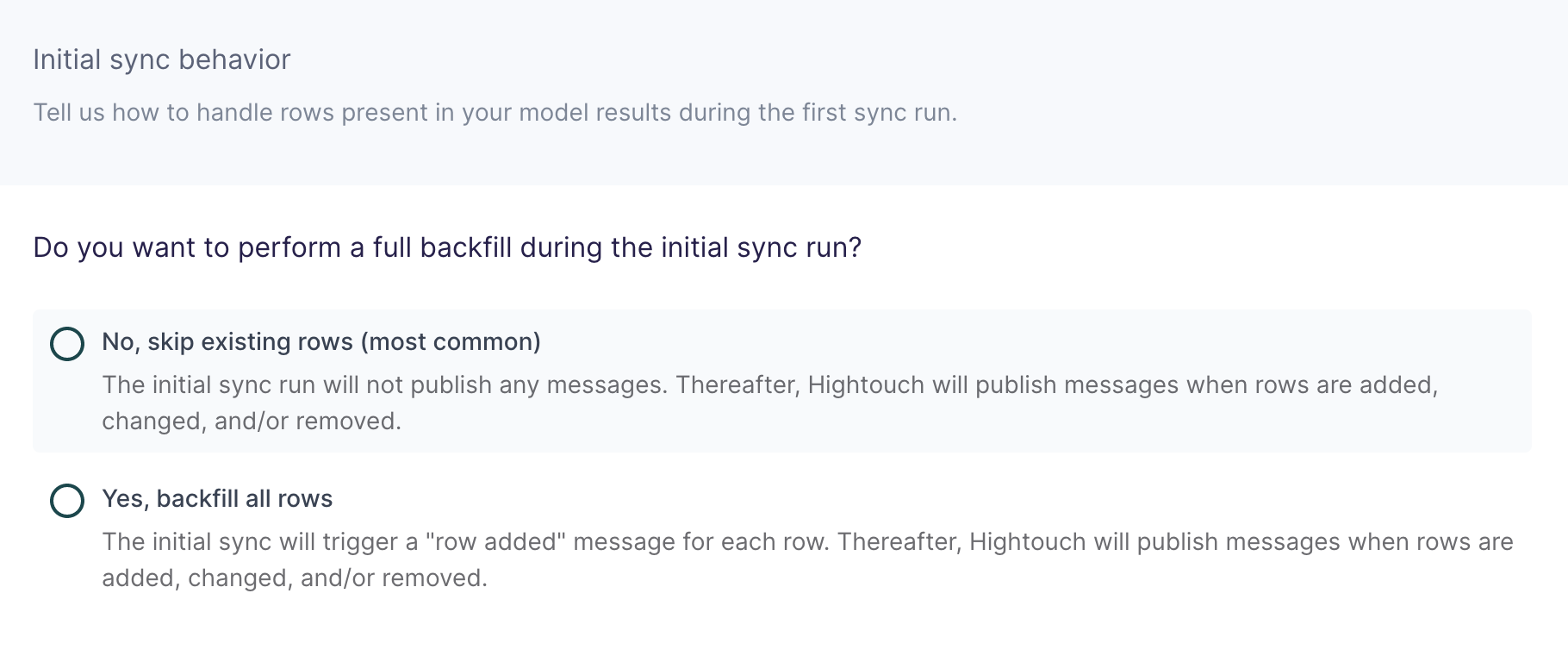
Tips and troubleshooting
Common errors
To date, our customers haven't experienced any errors while using this destination. If you run into any issues, please don't hesitate to . We're here to help.
Live debugger
Hightouch provides complete visibility into the API calls made during each of your sync runs. We recommend reading our article on debugging tips and tricks to learn more.
Sync alerts
Hightouch can alert you of sync issues via Slack, PagerDuty, SMS, or email. For details, please visit our article on alerting.
