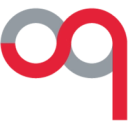Enhance Eloqua marketing automations for mobile, email, video and search results by bringing enriched customer data into Eloqua from your data warehouse.
Supported syncing
| Sync Type | Description | Supported Sync Modes |
|---|---|---|
| Contacts | Sync data from any source to Eloqua contacts | Upsert, Update |
| Accounts | Sync data from any source to Eloqua accounts | Upsert, Update |
| Custom Objects | Sync data from any source to any Eloqua custom object | Upsert, Update |
| Contact Lists | Sync data from any source to Eloqua contact lists | Add |
| Email Trigger | Sync data from any source to trigger emails in Eloqua | -- |
Connect to Eloqua
Go to the Destinations overview page and click the Add destination button. Select Eloqua.
Then Authorize connection by clicking Log in to Eloqua. Clicking the button leads you through your Eloqua login and asks for Hightouch to have authorization to your Eloqua instance.
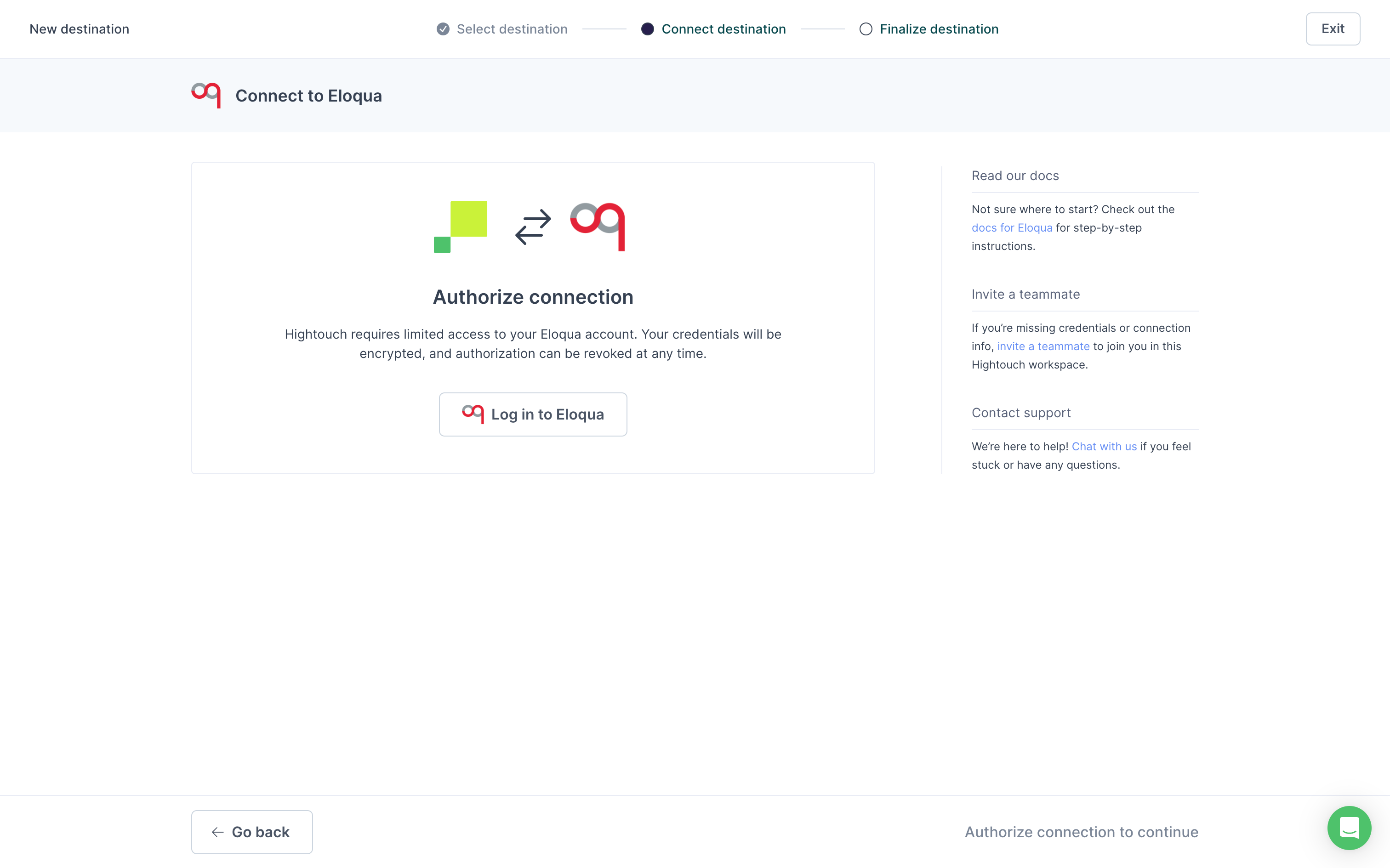
Once you've finished, Hightouch displays an Authorization successful message.
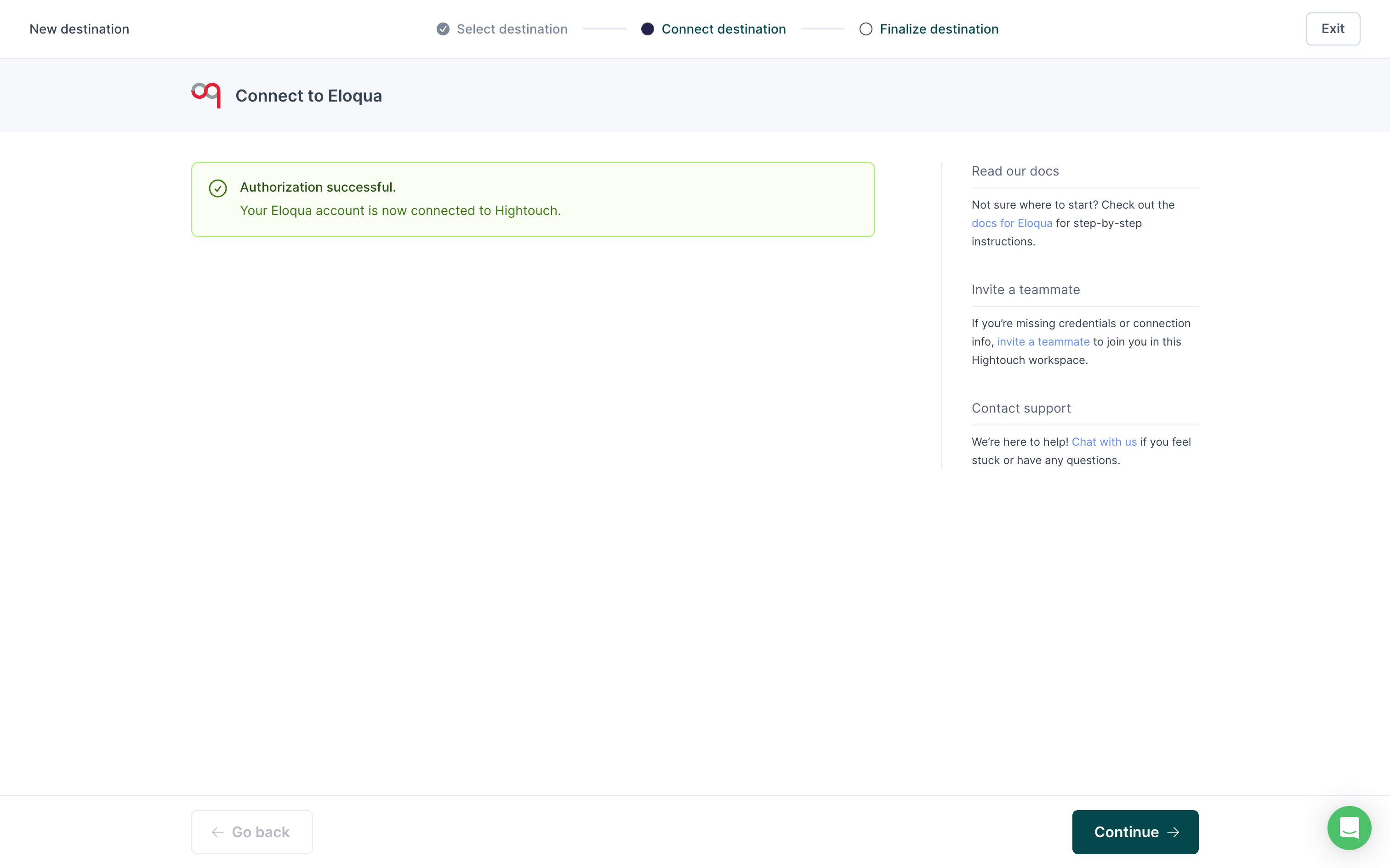
To finish connecting, give your Eloqua destination a descriptive name.
Sync configuration
Once you've connected your Eloqua destination and have a model to pull data from, you can set up your sync configuration to begin syncing data. Go to the Syncs overview page and click the Add sync button to begin. Then, select the relevant model and the Eloqua destination you want to sync to.
Contacts
Hightouch supports creating new contacts and updating existing ones.
Record matching
You can match rows in your model with contacts in Eloqua on any contact field. We recommend matching on a unique field, such as Email address.
Field mapping
You can sync any columns from your source to Eloqua contact fields.
Accounts
Hightouch supports creating new accounts and updating existing ones.
Record matching
You can match rows in your model with accounts in Eloqua on any account field. We recommend matching on a unique field, such as Eloqua Company ID or a unique custom field.
Field mapping
You can sync any columns from your source to Eloqua account fields.
Custom objects
Hightouch supports creating new instances of custom objects and updating existing ones.
Custom objects and their fields must already be defined on your Eloqua UI before Hightouch can sync to them.
Record matching
You can match rows in your model with custom objects in Eloqua on any custom object field.
Field mapping
You can sync any columns from your source to Eloqua any existing field in your custom object.
Contact lists
Hightouch supports syncing data to Eloqua contact lists.
You can create a new contact list or use an existing one. When creating a new list, you can optionally enter a name; otherwise, Hightouch defaults to the name of the associated model.
Record matching
You can match rows in your model with contacts in Eloqua on any contact field. We recommend matching on a unique field, such as Email address.
Field mapping
You can sync any columns from your source to Eloqua contact fields.
Email trigger
Hightouch supports triggering emails to contacts in Eloqua.
For a given trigger sync, you need to select an email asset to sync to. The options come from the email assets in your Eloqua environment.
Optionally, you can also enter a specific user ID to specify the sender of each email. By default, the email will be sent by the user the destination is connected to.
Contact matching
You can match rows in your model with contacts in Eloqua on by email or Eloqua's contact ID. We recommend matching on the contact ID because matching on email will require a lookup for each record since Eloqua only allows triggering emails by contact IDs. Performing the lookups will impact the performance of your sync.
Tips and troubleshooting
Live debugger
Hightouch provides complete visibility into the API calls made during each of your sync runs. We recommend reading our article on debugging tips and tricks to learn more.
Sync alerts
Hightouch can alert you of sync issues via Slack, PagerDuty, SMS, or email. For details, please visit our article on alerting.