Overview
Syncs declare how you want query results from a model to appear in your destination, including how often you want the data to be updated. This last step of sync configuration is called a sync's schedule, and you can configure it from the Hightouch UI.
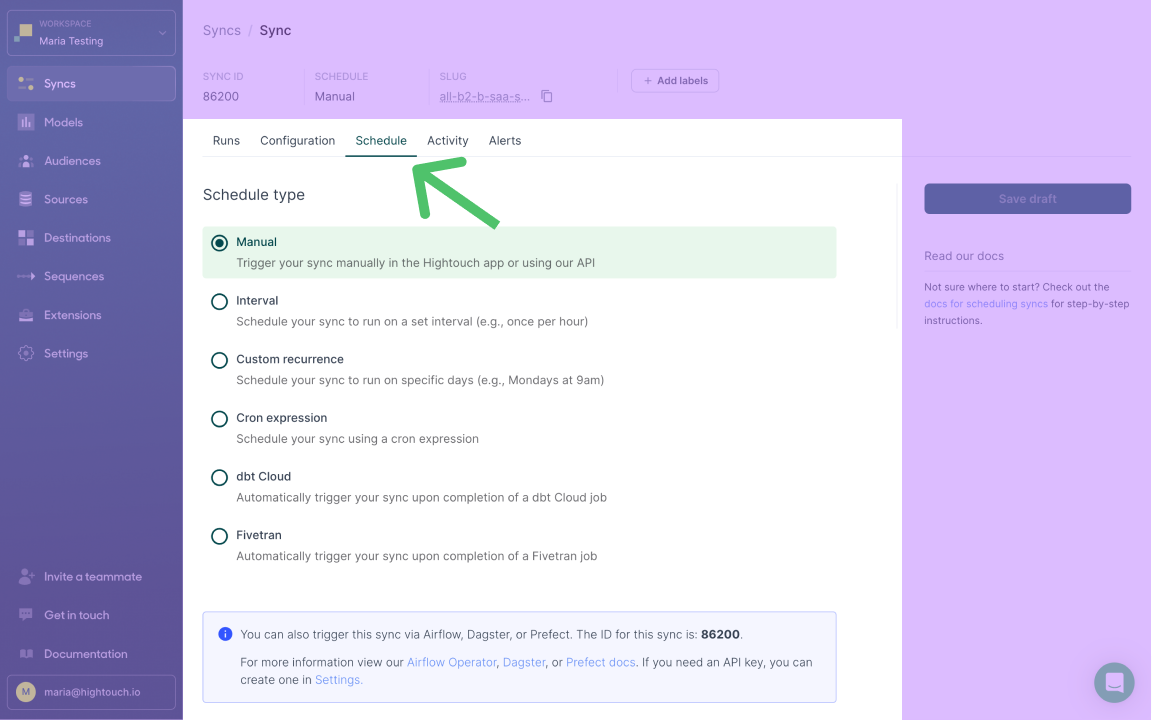
From the Syncs overview page, select the sync you want to schedule and open the Schedule tab. You can then choose the sync's Schedule type.
Schedule types
- Manual: Run your sync manually or via the Airflow, Dagster, Prefect, Mage extensions, or the REST API. You must also select this schedule type for any syncs you plan to use in a sequence.
- Interval: Run your sync on a set interval, for example, every 12 hours.
- Custom recurrence: Use a visual interface to set what days and times your sync should run, for example, every Monday at 8:30 AM.
- Cron Expression: Use a cron expression to decide when your sync should run. This option is helpful if you need highly customized schedules, for example, every minute from 9 AM - 5 PM and every hour outside of business hours.
- dbt Cloud: Schedule your sync to run upon the completion of a dbt job.
- Fivetran: Schedule your sync to run upon the completion of a Fivetran job.
Times you configure in the UI and the respective sync schedules are in your local timezone. Cron expressions are evaluated in UTC.
Manual runs
A sync with a Manual schedule type only runs when you tell it to run. Click the Run button in the top right corner of your sync's configuration page to kick off a manual run.
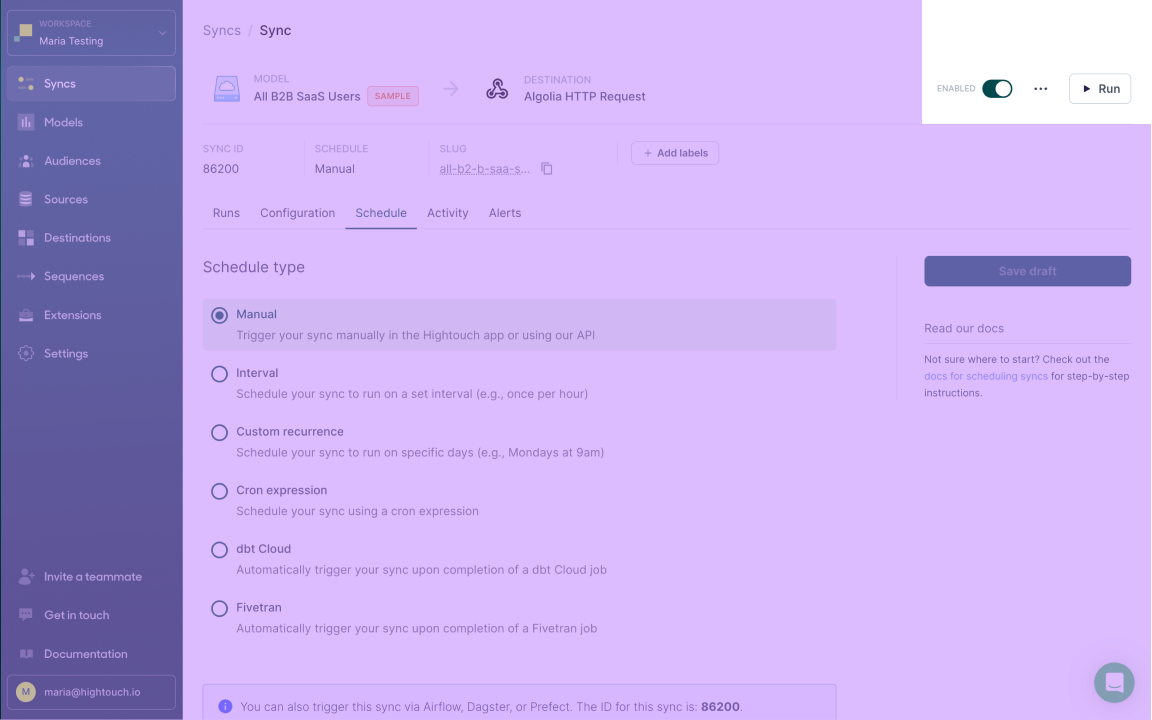
You also need to select a Manual schedule if you plan to:
- use the sync in a sequence
- trigger the sync with the Airflow, Dagster, Prefect, or Mage extensions
- trigger the sync with the REST API
Interval schedules
Use the Interval schedule type to configure a sync to run every n minutes, hours, days, or weeks.
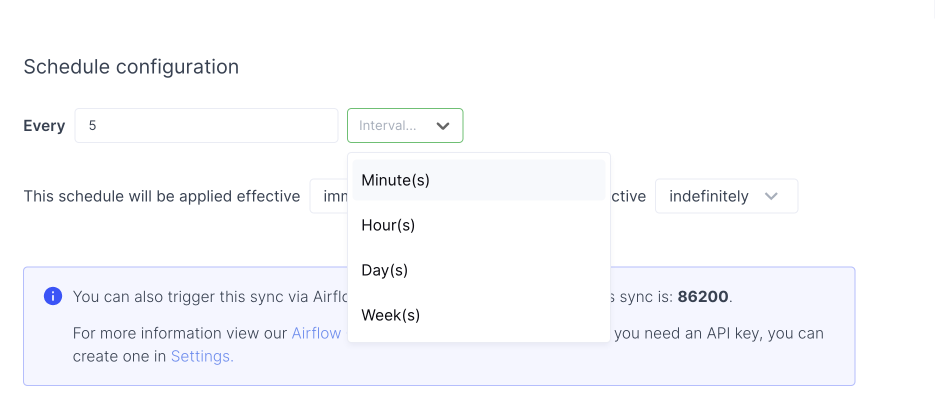
You can choose when to apply the schedule—effective immediately or from a specific date and time—and how long the schedule should remain effective—indefinitely or until a particular date and time.
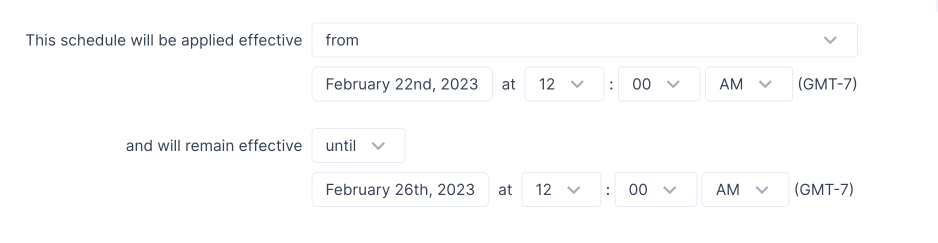
Interval scheduling starts the next sync run at approximately the specified interval after the last run. The sync start time can drift due to various reasons including manual runs and background processes.
If you require precise sync runs start times, use custom recurrence scheduling for a more stable sync schedule.
Custom recurrence schedules
Use the Custom recurrence option to schedule your sync on specific days and times. The time you select in the UI is your local timezone, and your sync runs at that time in your local timezone.
You can add multiple recurrences by selecting Add recurrence and configuring the day and time.
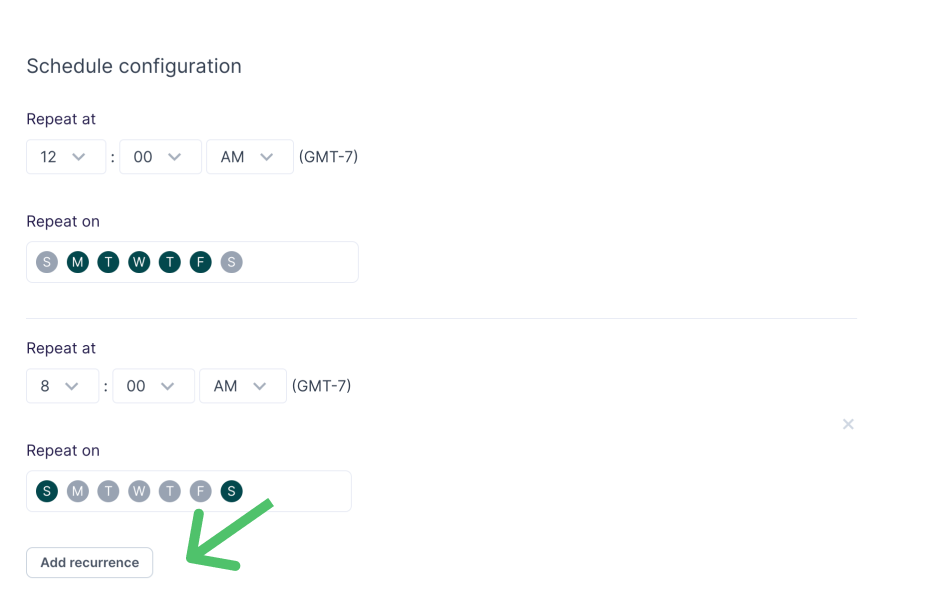
The preceding screenshot shows a sync schedule that runs at midnight on weekdays and on 8 AM weekends.
You can choose when to apply the schedule—effective immediately or from a specific date and time—and how long the schedule should remain effective—indefinitely or until a particular date and time.
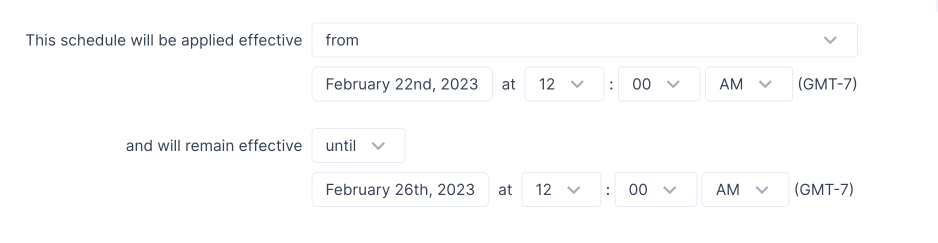
Cron expression schedules
You can schedule your sync with a cron for even greater specificity. Your cron expression should contain five—not six—fields, since the smallest time denomination Hightouch supports is minutes not seconds. Refer to the example expressions below:
| Cron expression | Description |
|---|---|
| * * * * * | Every minute |
| 0 12 * * * | Every day at noon |
| 0 12 1 * * | Every month on the first day of the month at noon |
| 0 12 L * * | Every month on the last day of the month at noon |
| 0 12 * 12 1,2 | Every Monday and Tuesday at noon in December only |
Consult a cron expression generator to help build an expression that meets your needs.
Cron expressions are evaluated in UTC.
Hightouch doesn't support the following non-standard characters for Cron expressions: W, LW, L-2, L-3, #.
dbt Cloud
To schedule syncs via dbt Cloud, dbt requires you to have a paid plan.
Refer to our documentation on scheduling a sync with dbt for setup instructions.
Fivetran
Refer to our documentation on scheduling a sync with Fivetran for setup instructions.
Tips and troubleshooting
Disabled syncs continue to run
If you disable a sync but it still has recent runs, check to see if it's part of a sequence. Sync schedules and sync sequences run independently of each other, so a sync that is disabled still runs if it is part of a sequence. Hightouch recommends setting any syncs you plan to use in a sequence to the manual schedule type.
Disabled syncs can also run if they're triggered manually or by an external service, such as Airflow.