Transfer data from your data warehouse to Amobee via sFTP file drop.
Supported syncing
| Sync Type | Description | Supported Sync Modes |
|---|---|---|
| Any data set | Sync data from a source to a tab-delimited Amobee file | Insert only |
This destination ignores the concept of additions, changes, removals. Syncs always send the full results of your model. For example, if your model has 1,000 records, your Amobee data file will be 1,000 records.
Getting started
Setup on Amobee
The initial setup process involves getting assigned a market ID from Amobee. If you don't know this ID, reach out to your Amobee representative.
Setup on Hightouch
To get started with the Amobee destination on Hightouch, you must provide the market ID.
Syncing data
In addition to the data file, Hightouch sends configuration and taxonomy files during the sync. Amobee's system picks up the files hourly. Amobee also emails a success or failure notification to the address you provide in the sync configuration.
Configuration file
To create the configuration file, enter the following information into the Hightouch during sync setup:
- Advertiser ID
- Email address to receive success notifications
- Name of the data file you want to send to Amobee
- Classification symbol
- Data file unique identifier ID type
- Data file start date
Hightouch uses this information to construct the configuration file included in the sync.
Taxonomy file
You also need to upload a taxonomy file as part of the sync configuration form. An Amobee taxonomy file is an Excel document that helps categorize data into a meaningful format.
The accepted file types include: .xls and .xlsx. For reference, you can check out this taxonomy file example.
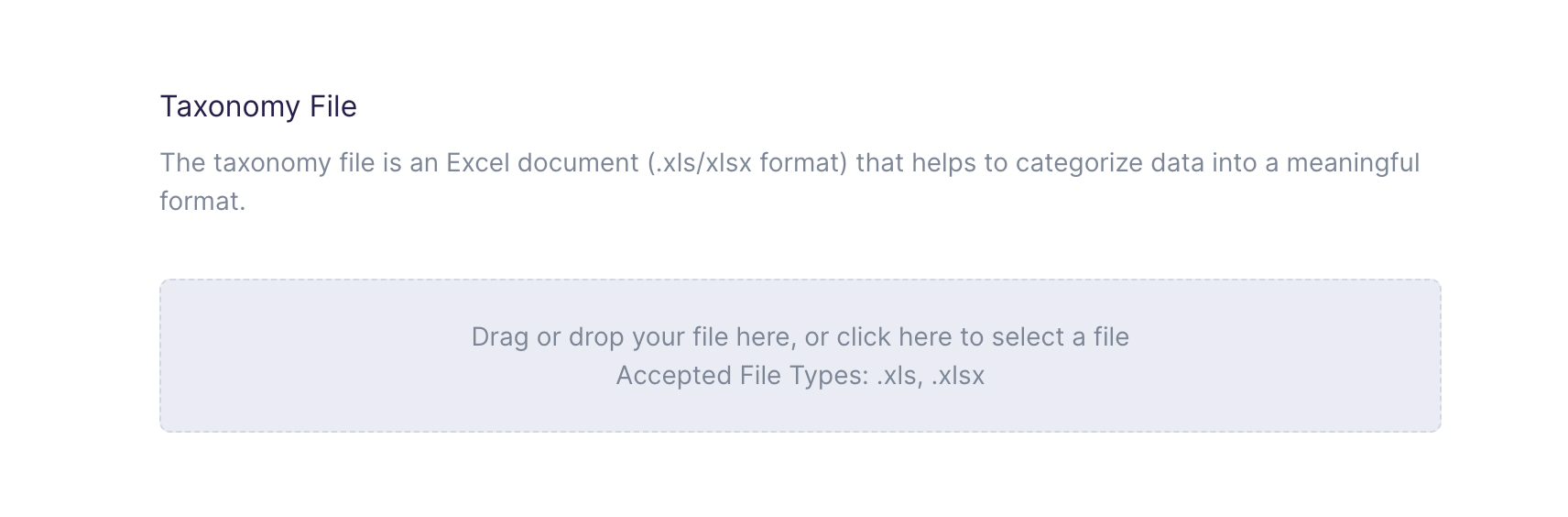
Data file format and encoding
The data file must be delimited, with fields and categories separated. Categories need to be
separated using a comma (,).
Columns to sync
For this destination, you can export all columns represented in your model.
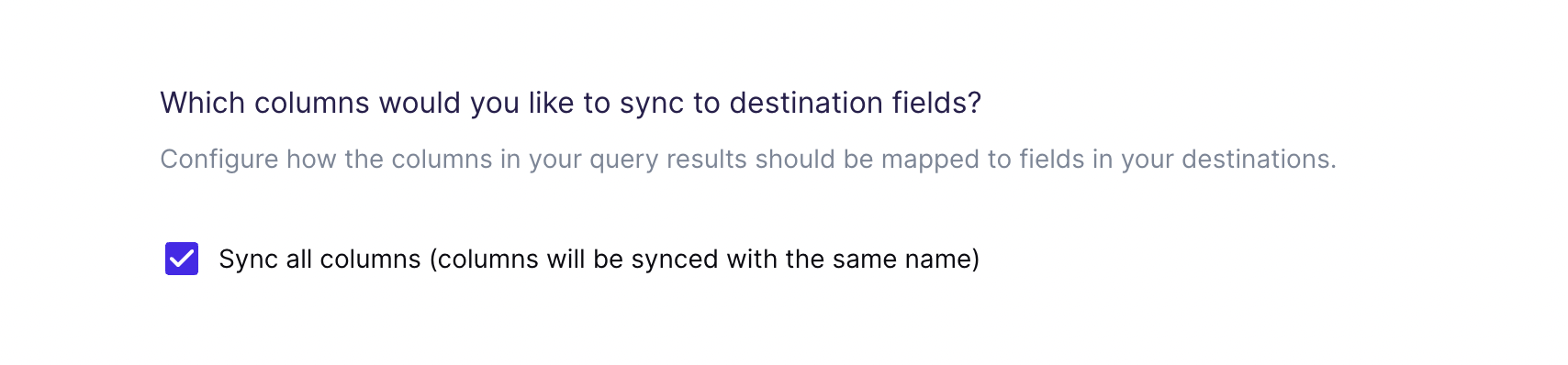
If you need to remap the fields you're exporting, you can do so manually.
In that case, the sync only exports fields you've mapped. This example exports ID and CategoryID and ignores all other fields in the model.
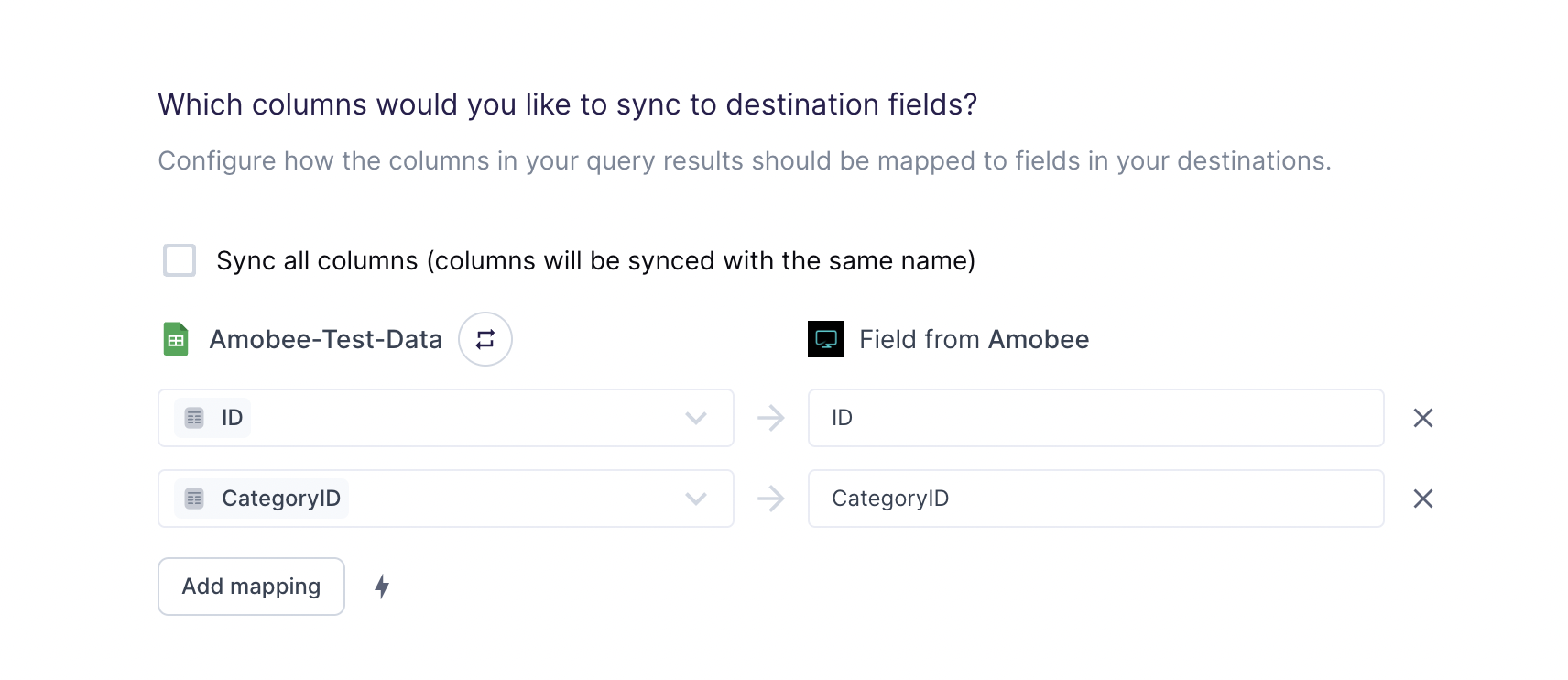
Tips and troubleshooting
Common errors
To date, our customers haven't experienced any errors while using this destination. If you run into any issues, please don't hesitate to . We're here to help.
Live debugger
Hightouch provides complete visibility into the API calls made during each of your sync runs. We recommend reading our article on debugging tips and tricks to learn more.
Sync alerts
Hightouch can alert you of sync issues via Slack, PagerDuty, SMS, or email. For details, please visit our article on alerting.
