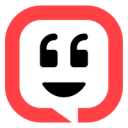Manage and contextualize data to deliver hyper-personalized support and drive smarter processes that scale your business.
Supported syncing
| Type | Description | Supported Sync Modes | API Reference |
|---|---|---|---|
| Companies | Sync data from any source to Kustomer companies | Upsert, Update | Companies docs |
| Customers | Sync data from any source to Kustomer customers | Upsert, Update | Customers docs |
For more information about sync modes, refer to the sync modes docs.
Connect to Kustomer
Go to the Destinations overview page and click the Add destination button. Select Kustomer and click Continue. You can then authenticate Hightouch to Kustomer by entering the following required fields into Hightouch:
- Region
- API Key
You can generate an API key by navigating to Settings > Security > API Keys > Add API Key in your Kustomer settings. For more information, check out the Kustomer's API key documentation.
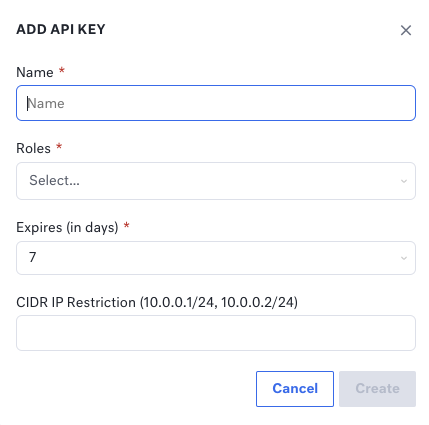
You need to grant the following roles to your API key:
org.permission.bulkorg.permission.companyorg.permission.customer
Sync configuration
Once you've set up your Kustomer destination and have a model to pull data from, you can set up your sync configuration to begin syncing data. Go to the Syncs overview page and click the Add sync button to begin. Then, select the relevant model and the Kustomer destination you want to sync to.
Syncing companies
Sync data from any source to Kustomer companies.
Record matching
To match rows from your model to companies in Kustomer, you need to select a model column and corresponding Kustomer field. You can match on any of the following Kustomer fields:
- External ID
- Company Name
Refer to the record matching docs for more information.
Field mapping
Hightouch lets you sync company fields via field mapping. You can map data from any of your model columns to default and custom company fields. Kustomer requires the Name field, so you must map it to complete your configuration. Ensure your model columns data types match the data types of the fields you want to sync to.
You must suffix custom field names with their data type. For example, if you were syncing to a custom field called Age that accepted numerical values, the Kustomer field name would be AgeNum.
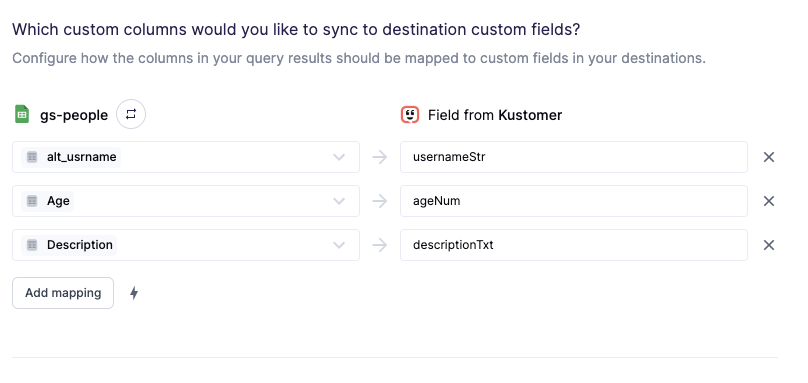
For more information, check out the Kustomer documentation.
Split retries
Kustomer counts all companies in a batch as rejected if the request contains a single invalid company. To pinpoint which companys are getting rejected with which errors and reduce the number of valid companys that get retried, you can enable split retries.
Syncing customers
Sync data from any source to Kustomer customers.
Record matching
To match rows from your model to customers in Kustomer, you need to select a model column and corresponding Kustomer field. You can match on any of the following Kustomer fields:
- External ID
- Home Email
- Work Email
- Other Email
- Work Phone
- Mobile Phone
- Home Phone
- Fax Phone
- Other Phone
Refer to the record matching docs for more information.
Field mapping
Hightouch lets you sync customer fields via field mapping. You can map data from any of your model columns to default and custom customer fields. Ensure your model columns data types match the data types of the fields you want to sync to.
You must suffix custom field names with their data type. For example, if you were syncing to a custom field called Age that accepted numerical values, the Kustomer field name would be AgeNum.
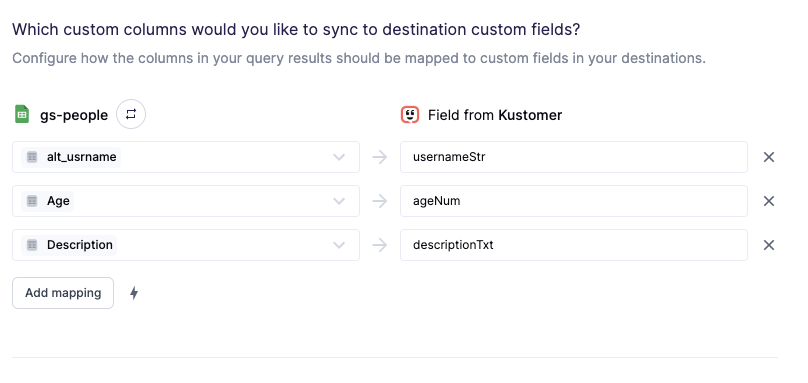
For more information, check out the Kustomer documentation.
Delete behavior
The delete behavior you select dictates what to do when a row no longer appears in your model's query results. You have the following options:
| Behavior | Description |
|---|---|
| Do nothing | Keep the customer in Kustomer with all its synced fields |
| Delete | Delete the synced customers from Kustomer |
Split retries
Kustomer counts all customers in a batch as rejected if the request contains a single invalid customer. To pinpoint which customers are getting rejected with which errors and reduce the number of valid customers that get retried, you can enable split retries.
Tips and troubleshooting
Common errors
To date, our customers haven't experienced any errors while using this destination. If you run into any issues, please don't hesitate to . We're here to help.
Live debugger
Hightouch provides complete visibility into the API calls made during each of your sync runs. We recommend reading our article on debugging tips and tricks to learn more.
Sync alerts
Hightouch can alert you of sync issues via Slack, PagerDuty, SMS, or email. For details, please visit our article on alerting.