Bring in the power of personalization and dynamic content to your web projects on Webflow using rich customer data from your data warehouse
Supported syncing
| Sync Type | Description | Supported Sync Modes | API documentation |
|---|---|---|---|
| Collections | Sync data from any source to Webflow CMS collection items | Upsert, Update | Create Collection Item |
For more information about sync modes, refer to the sync modes docs.
Connect to Webflow
Go to the Destinations overview page and click the Add destination button. Select Webflow and click Continue. You can then authenticate Hightouch to Webflow by entering your API Token from your Webflow project.
To generate an API token in Webflow:
- Go to Apps & Integrations and scroll down to the API Access section.
- Click Generate API Token.
- Copy the generated token to your clipboard.
For the most accurate instructions, see Webflow’s API Token Documentation.
Sync configuration
Once you've set up your Webflow destination and have a model to pull data from, you can set up your sync configuration to begin syncing data. Go to the Syncs overview page and click the Add sync button to begin. Then, select the relevant model and the Webflow destination you want to sync to.
Syncing collections
Record matching
To match source rows to Webflow collection items, you need to select a source column and corresponding Webflow field. You can match on any Webflow field that is set to plain text type. Using the Slug field is recommended.
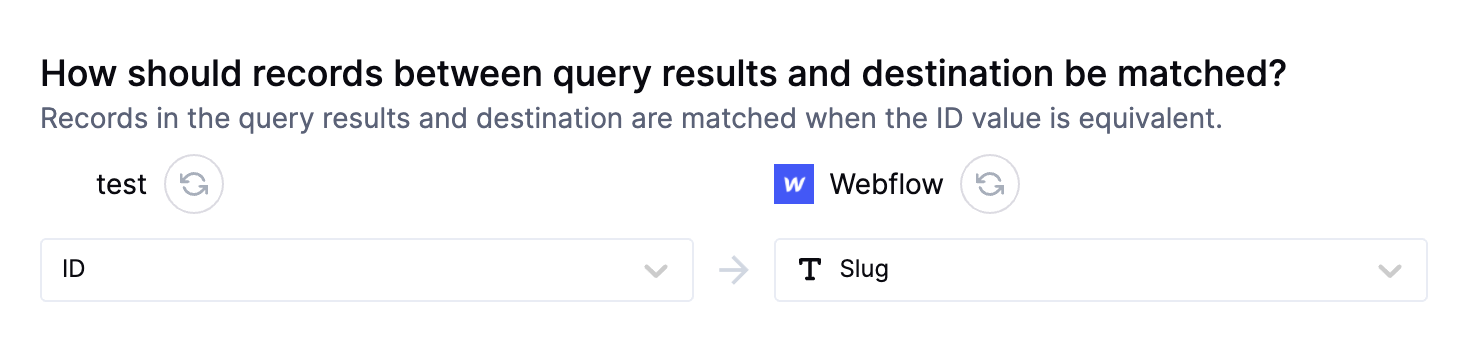
Field mapping
You can sync columns from your source to Webflow's collection properties.
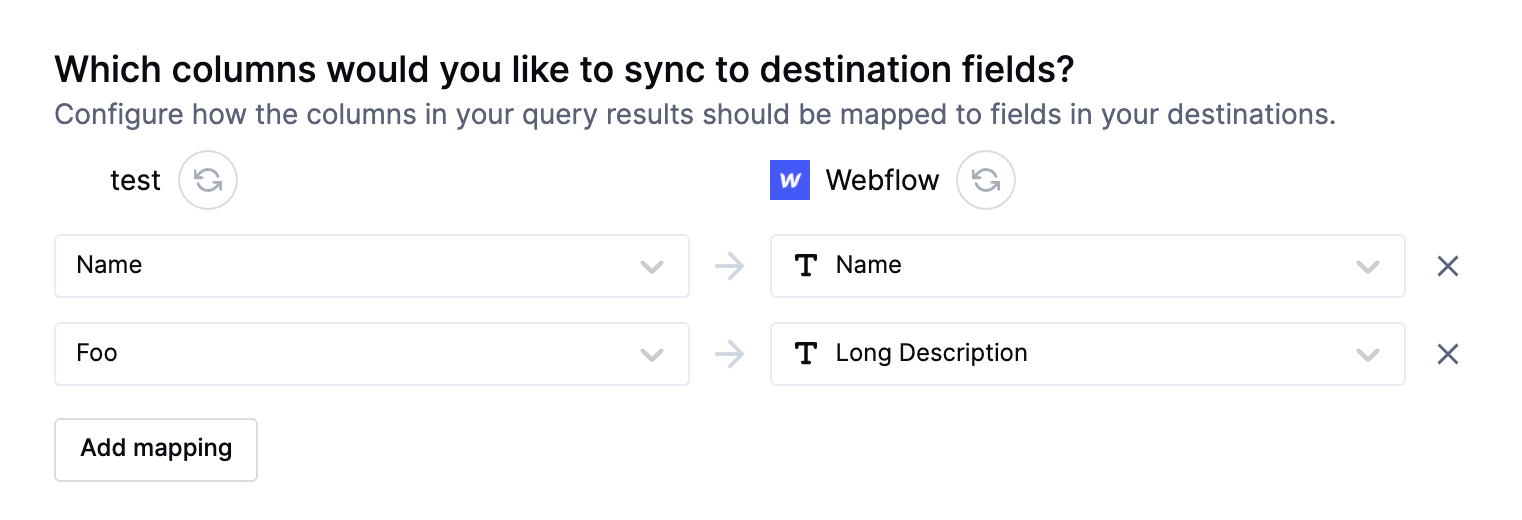
Delete behavior
The delete behavior you select dictates what to do when a row no longer appears in your model's query results. You have the following options:
| Behavior | Description |
|---|---|
| Do nothing | Keep the record in Webflow |
| Clear fields | Keep the record, but clear the mapped fields |
| Delete record | Delete the record in Webflow |
Clear fields is only available in Update mode, whereas Delete record is only available in Upsert mode.
Tips and troubleshooting
Common errors
To date, our customers haven't experienced any errors while using this destination. If you run into any issues, please don't hesitate to . We're here to help.
Live debugger
Hightouch provides complete visibility into the API calls made during each of your sync runs. We recommend reading our article on debugging tips and tricks to learn more.
Sync alerts
Hightouch can alert you of sync issues via Slack, PagerDuty, SMS, or email. For details, please visit our article on alerting.
