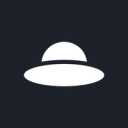Sync real-time analytics and enrich customer data in Planhat to optimize your customer management and growth
View Planhat's documentation.
Supported syncing
| Type | Description | Supported Sync Modes | API Reference |
|---|---|---|---|
| Assets | Sync data from any source to Planhat assets | Upsert, Update, Insert | Assets endpoint |
| Campaigns | Sync data from any source to Planhat campaigns | Upsert, Update, Insert | Campaigns endpoint |
| Company | Sync data from any source to Planhat company | Upsert, Update, Insert | Company endpoint |
| Conversations | Sync data from any source to Planhat conversations | Upsert, Update, Insert | Conversations endpoint |
| Endusers | Sync data from any source to Planhat endusers | Upsert, Update, Insert | Endusers endpoint |
| Invoices | Sync data from any source to Planhat invoices | Upsert, Update, Insert | Invoices endpoint |
| Issues | Sync data from any source to Planhat issues | Upsert, Update, Insert | Issues endpoint |
| Licenses | Sync data from any source to Planhat licenses | Upsert, Update, Insert | Licenses endpoint |
| Metrics | Sync data from any source to Planhat metrics | Insert | Metrics endpoint |
| Notes | Sync data from any source to Planhat notes | Upsert, Update, Insert | Notes endpoint |
| Opportunities | Sync data from any source to Planhat opportunities | Upsert, Update, Insert | Opportunities endpoint |
| Projects | Sync data from any source to Planhat projects | Upsert, Update, Insert | Projects endpoint |
| Sales | Sync data from any source to Planhat sales | Upsert, Update, Insert | Sales endpoint |
| User Activities | Sync data from any source to Planhat user activities | Insert | User Activities endpoint |
For more information about sync modes, refer to the sync modes docs.
Connect to Planhat
Go to the Destinations overview page and click the Add destination button. Select Planhat and click Continue. You can then authenticate Hightouch to Planhat by entering the following required fields into Hightouch:
- API Access Token: You can generate an API token under the Settings > Service Accounts section in Planhat.
- Tenant UUID: You only need to provide a Tenant UUID if you plan to sync to Metrics or User Activities. You can get your Tenant UUID under in the Developer section in Planhat.
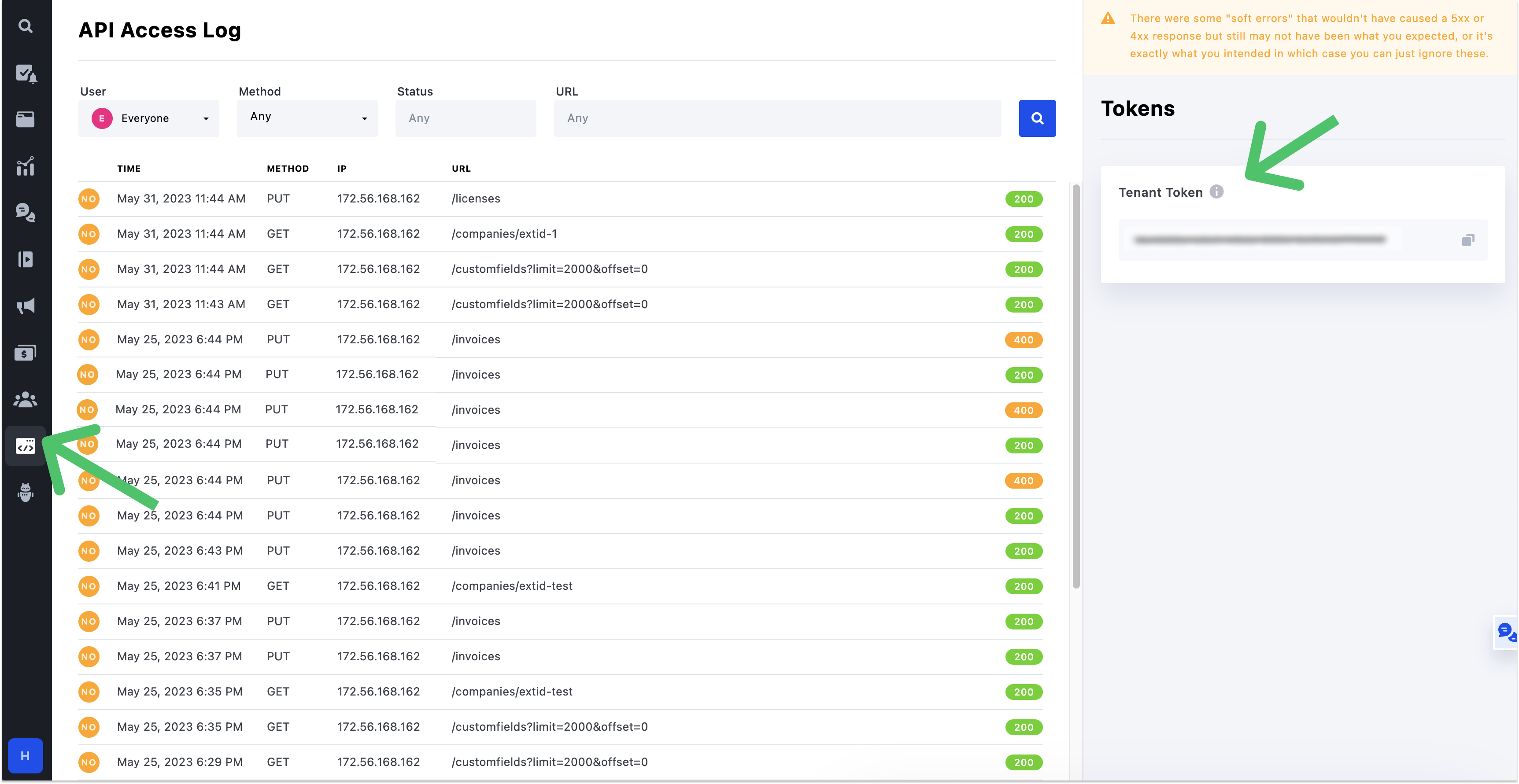
- Region: You only need to provide a region if your Planhat app subdomain isn't
app. For example, if your app URL isapp-us1.planhat.com, then enterus1. If your app URL isapp.planhat.com, leave the region blank.
Sync configuration
Once you've set up your Planhat destination and have a model to pull data from, you can set up your sync configuration to begin syncing data. Go to the Syncs overview page and click the Add sync button to begin. Then, select the relevant model and the Planhat destination you want to sync to.
Syncing companies
Companies or accounts are your customers. Depending on your business these might be agencies, schools, other businesses or something else. Companies can also be your previous customers and or prospects.
Record matching
To match rows from your model to company in Planhat, you need to select a model column and corresponding Planhat field. You can match on any of the following Planhat fields:
- ID
- Source ID
- External ID
In Insert mode, Planhat automatically generates an identifier for every new record synced, so there is no need to match an existing record.
Field mapping
Hightouch lets you sync company fields via field mapping. You can map data from any of your model columns to default and custom company fields. Ensure your model columns data types match the data types of the fields you want to sync to.
Delete behavior
The delete behavior you select dictates what to do when a row no longer appears in your model's query results. You have the following options:
Delete is only available on Upsert mode and Clear is available for Upsert and Update mode.
| Behavior | Description |
|---|---|
| Do nothing | Keep the company in Planhat with all its synced fields |
| Clear | Clear all the mapped fields, but keep the company in Planhat |
| Delete | Delete the synced companys from Planhat |
Syncing endusers
An enduser represents an individual at one of your customers, typically a user of your product, a business contact or both.
Record matching
To match rows from your model to enduser in Planhat, you need to select a model column and corresponding Planhat field. You can match on any of the following Planhat fields:
- ID
- Source ID
- External ID
In Insert mode, Planhat automatically generates an identifier for every new record synced, so there is no need to match an existing record.
Field mapping
Hightouch lets you sync enduser fields via field mapping. You can map data from any of your model columns to default and custom enduser fields. Ensure your model columns data types match the data types of the fields you want to sync to.
Delete behavior
The delete behavior you select dictates what to do when a row no longer appears in your model's query results. You have the following options:
Delete is only available on Upsert mode and Clear is available for Upsert and Update mode.
| Behavior | Description |
|---|---|
| Do nothing | Keep the enduser in Planhat with all its synced fields |
| Clear | Clear all the mapped fields, but keep the enduser in Planhat |
| Delete | Delete the synced endusers from Planhat |
Syncing sales
Sales represents not recurring revenue (NRR), like an onboarding fee, or a one-off professional services project.
Record matching
To match rows from your model to sale in Planhat, you need to select a model column and corresponding Planhat field. You can match on any of the following Planhat fields:
- ID
- Source ID
- External ID
In Insert mode, Planhat automatically generates an identifier for every new record synced, so there is no need to match an existing record.
Field mapping
Hightouch lets you sync sale fields via field mapping. You can map data from any of your model columns to default and custom sale fields. Ensure your model columns data types match the data types of the fields you want to sync to.
Delete behavior
The delete behavior you select dictates what to do when a row no longer appears in your model's query results. You have the following options:
Delete is only available on Upsert mode and Clear is available for Upsert and Update mode.
| Behavior | Description |
|---|---|
| Do nothing | Keep the sale in Planhat with all its synced fields |
| Clear | Clear all the mapped fields, but keep the sale in Planhat |
| Delete | Delete the synced sales from Planhat |
Syncing invoices
Planhat automatically generates invoices when a license is created or renewed. Invoices can include multiple line items.
Record matching
To match rows from your model to invoice in Planhat, you need to select a model column and corresponding Planhat field. You can match on any of the following Planhat fields:
- ID
- Source ID
- External ID
In Insert mode, Planhat automatically generates an identifier for every new record synced, so there is no need to match an existing record.
Field mapping
Hightouch lets you sync invoice fields via field mapping. You can map data from any of your model columns to default and custom invoice fields. Ensure your model columns data types match the data types of the fields you want to sync to.
Delete behavior
The delete behavior you select dictates what to do when a row no longer appears in your model's query results. You have the following options:
Delete is only available on Upsert mode and Clear is available for Upsert and Update mode.
| Behavior | Description |
|---|---|
| Do nothing | Keep the invoice in Planhat with all its synced fields |
| Clear | Clear all the mapped fields, but keep the invoice in Planhat |
| Delete | Delete the synced invoices from Planhat |
Syncing licenses
Licenses represent your customers' subcriptions to your service and is the base for MRR or ARR calculations and most revenue reports.
Record matching
To match rows from your model to license in Planhat, you need to select a model column and corresponding Planhat field. You can match on any of the following Planhat fields:
- ID
- Source ID
- External ID
In Insert mode, Planhat automatically generates an identifier for every new record synced, so there is no need to match an existing record.
Field mapping
Hightouch lets you sync license fields via field mapping. You can map data from any of your model columns to default and custom license fields. Ensure your model columns data types match the data types of the fields you want to sync to.
Delete behavior
The delete behavior you select dictates what to do when a row no longer appears in your model's query results. You have the following options:
Delete is only available on Upsert mode and Clear is available for Upsert and Update mode.
| Behavior | Description |
|---|---|
| Do nothing | Keep the license in Planhat with all its synced fields |
| Clear | Clear all the mapped fields, but keep the license in Planhat |
| Delete | Delete the synced licenses from Planhat |
Syncing metrics
Syncing metrics lets you track dimensional data in Planhat. While user activity says a lot about user engagement, it doesn't always reflect the value created. Dimension data is a set of model level metrics (Company by default) to understand how well your customers are doing, and the value they get out of your service.
Field mapping
Hightouch lets you sync event properties via field mapping. For more information on event properties you can sync into, visit Planhat's docs.
Syncing user activities
Syncing user activites lets you track endusers's actions in Planhat. Keeping track of your endusers activity is an important part of the Customer Success effort.
Field mapping
Hightouch lets you sync event properties via field mapping. For more information on event properties you can sync into, visit Planhat's docs.
Tips and troubleshooting
Failed user activities
When receiving user activities, Planhat's API always returns an OK successful response even if the user activity payload contains invalid data.
You can find these failed user events in Planhat in Customer Intelligence > Trends & Analytics > User Activities by clicking the Show failed activities icon.
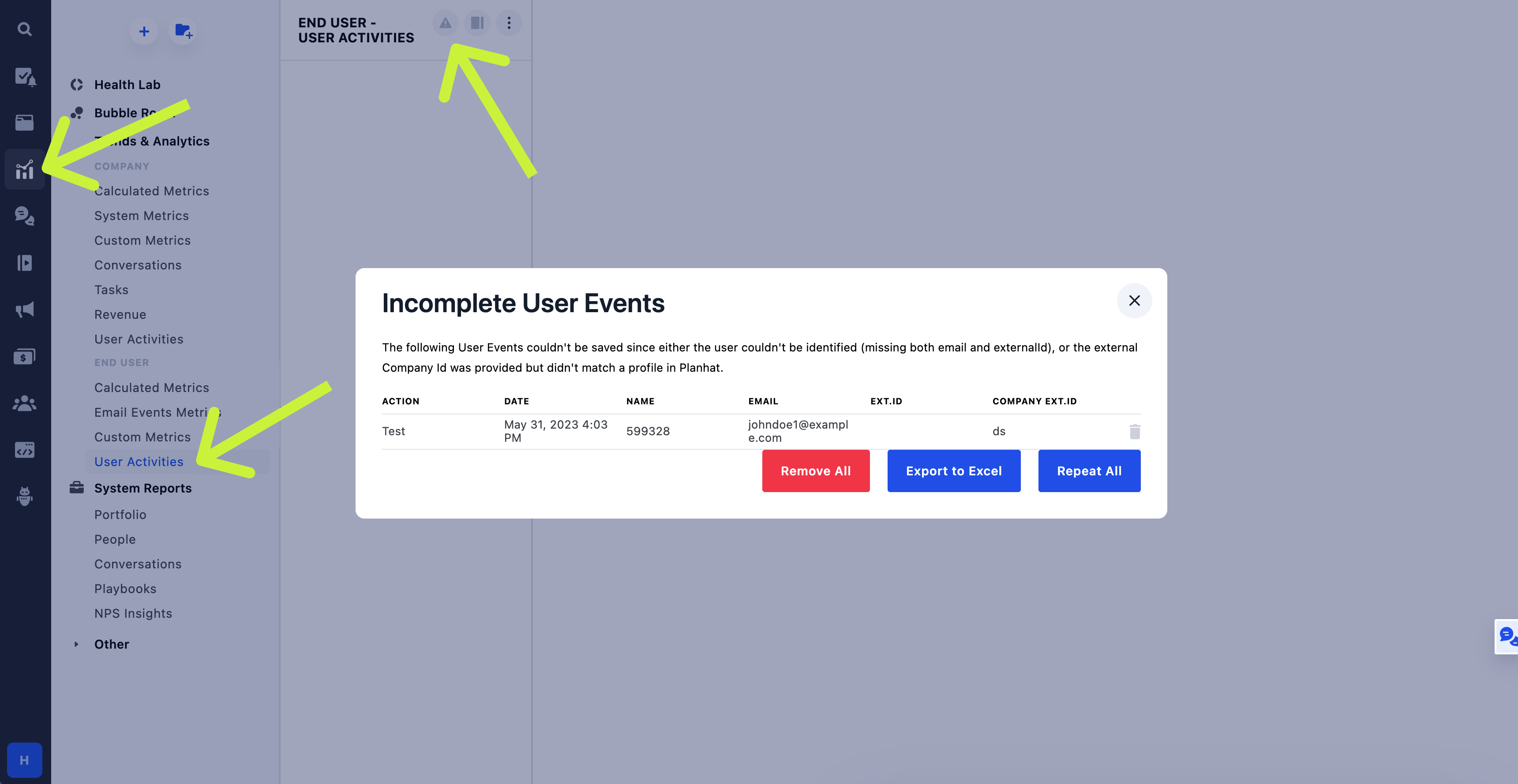
Common errors
To date, our customers haven't experienced any errors while using this destination. If you run into any issues, please don't hesitate to . We're here to help.
Live debugger
Hightouch provides complete visibility into the API calls made during each of your sync runs. We recommend reading our article on debugging tips and tricks to learn more.
Sync alerts
Hightouch can alert you of sync issues via Slack, PagerDuty, SMS, or email. For details, please visit our article on alerting.