Empower your marketing team to dynamically and intelligently serve and view of all of their ad campaigns across all channels
Supported syncing
| Type | Description | Supported Sync Modes | API Reference |
|---|---|---|---|
| Conversions | Sync records from your model as new conversion events | Insert | Conversions docs |
| Conversion Adjustments | Sync records from your model to existing conversion events | Insert | Conversion Adjustments docs |
For more information about sync modes, refer to the sync modes docs.
Connect to Google Campaign Manager 360
You need to have access to at least one user profile and one advertiser in Google Marketing Platform to sync data.
Go to the Destinations overview page and click the Add destination button. Select Google Campaign Manager 360 and click Continue. You can then authenticate Hightouch to Google Campaign Manager 360 via OAuth.
For the Authentication method, select Log in to Google Campaign Manager 360 and log into your Google Campaign Manager 360 account. Once successful, you will be redirected back to Hightouch to enter a descriptive name for your destination and complete setup.
Sync configuration
Once you've set up your Google Campaign Manager 360 destination and have a model to pull data from, you can set up your sync configuration to begin syncing data. Go to the Syncs overview page and click the Add sync button to begin. Then, select the relevant model and the Google Campaign Manager 360 destination you want to sync to.
Syncing conversion events
You can choose to sync new conversion events or update existing ones via the Conversion Adjustments sync type.
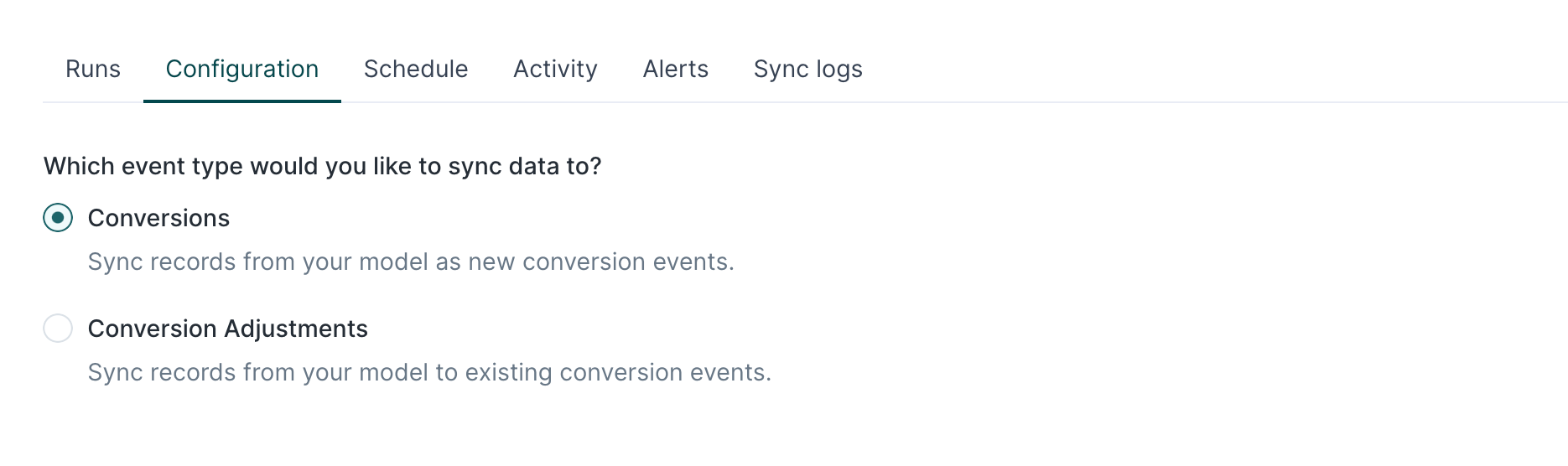
Then, select the Google Campaign Manager profile to sync conversion data to.
Floodlight activities and configuration
Google Campaign Manager requires each conversion to be associated with a Floodlight activity and configuration. Hightouch provides a dropdown to select the available activities and configurations based on your Google Campaign Manager profile. You can either select a static value for all events or select to use a column from your model.
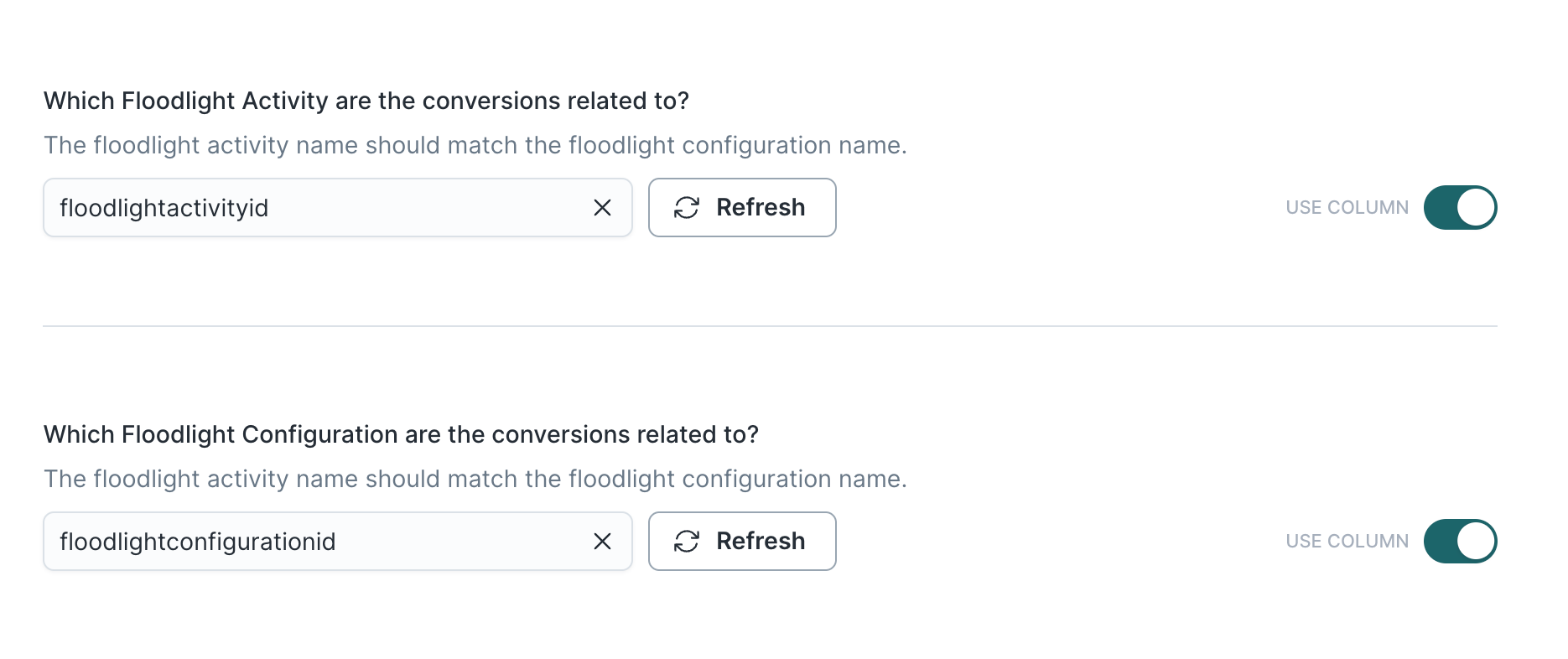
User advertising identifiers
You can opt to include encrypted user advertising IDs in your conversion event payload.
Hightouch obtains encrypted user advertising IDs from the %m match macro or Data Transfer.
If you are including, dclid, gclid, matchId, or a mobile device ID in your field mapping, you don't need to enable this.
Field mapping
Field mapping is where you select which customer information parameters or other event parameters you want to send to the Conversions API. You can map data from any of your model columns to default and custom Google fields.
The Conversions API requires you to include at least one of the user identifier parameters below in your event payload, so be sure to map one here. The identifiers options are:
- Mobile device ID
- Google Click ID
- Match ID
- Display Click ID
- Encrypted user ID
- Encrypted user ID candidates
Enhanced conversions mappings
The CM360 offline conversion API supports enhanced conversions with additional user identifiers. To send enhanced conversions, you can map data from any of your model columns to the following user identifiers:
- Hashed email
- Hashed phone number
- Hashed first name
- Hashed last name
- Hashed street address
- City
- State
- Country code
- Postal code
You should provide only one of these user identifiers for matching.
For more information, please check the Google Campaign Manager 360 documentation.
Tips and troubleshooting
Common errors
When uploading offline conversions CM360 enforces a 28 day window, therefore, any conversion timestamp older than 28 days will be rejected with errors like "The timestamp is too old". If you receive this error then you should check to ensure that the timestamp of your conversions is at most 28 days old from the time of submission.
This information, along with a few other FAQs, can be found on the CM360 Conversions FAQ page here.
Live debugger
Hightouch provides complete visibility into the API calls made during each of your sync runs. We recommend reading our article on debugging tips and tricks to learn more.
Sync alerts
Hightouch can alert you of sync issues via Slack, PagerDuty, SMS, or email. For details, please visit our article on alerting.
