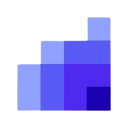Rockerbox brings clarity to the noise through accurate attribution and marketing mix modeling that helps you make the right optimizations.
Supported syncing
| Type | Description | Supported Sync Modes |
|---|---|---|
| Batch File Delivery | Upload batch files to Rockerbox via SFTP | Insert, All, Diff |
For more information about sync modes, refer to the sync modes docs.
Connect to Rockerbox
Go to the Destinations overview page and click the Add destination button. Select Rockerbox and click Continue. You can then authenticate Hightouch to Rockerbox.
Enter the following required fields into Hightouch:
- Username: Enter your Rockerbox batch file delivery username.
- Password: Enter the password for the username above.
Sync configuration
Once you've set up your Rockerbox destination and have a model to pull data from, you can set up your sync configuration to begin syncing data. Go to the Syncs overview page and click the Add sync button to begin. Then, select the relevant model and the Rockerbox destination you want to sync to.
Syncing batch file delivery
Upload batch files to Rockerbox via SFTP.
Field mapping
Hightouch lets you sync batch file delivery fields via field mapping. You can map data from any of your model columns to the default batch file delivery fields. Ensure your model columns data types match the data types of the fields you want to sync to.
Tips and troubleshooting
Common errors
To date, our customers haven't experienced any errors while using this destination. If you run into any issues, please don't hesitate to . We're here to help.
Live debugger
Hightouch provides complete visibility into the API calls made during each of your sync runs. We recommend reading our article on debugging tips and tricks to learn more.
Sync alerts
Hightouch can alert you of sync issues via Slack, PagerDuty, SMS, or email. For details, please visit our article on alerting.