Send events directly to Google Analytics from your data warehouse
Supported syncing
| Type | Description | Supported Sync Modes | API Reference |
|---|---|---|---|
| Events | Sync events to GA4 via the Measurement Protocol API | Insert | Measurement Protocol Reference |
| Anonymous Audiences | Sync events and user properties to GA4 to create anonymous audiences | Upsert | Audiences reference |
For more information about sync modes, refer to the sync modes docs.
Connect to Google Analytics
Go to the Destinations overview page and click the Add destination button. Select Google Analytics and click Continue. You can then authenticate Hightouch to Google Analytics by entering a Google Analytics API Secret.
To generate an API secret, navigate to Admin > Data Streams > choose your stream > Measurement Protocol > Create. If you don't have any existing data streams you need to create one first.
If you are syncing anonymous audiences, you must additionally authenticate via OAuth to grant Hightouch the analytics.edit scope. This is needed to create new audiences in GA4.
Sync configuration
Once you've set up your Google Analytics destination and have a model to pull data from, you can set up your sync configuration to begin syncing data. Go to the Syncs overview page and click the Add sync button to begin. Then, select the relevant model and the Google Analytics destination you want to sync to.
Syncing events
Hightouch supports sending following Google Analytics event types:
Firebase app events require an associated Firebase app ID (firebase_app_id) and app instance ID (app_instance_id). You can find the firebase_app_id in the Firebase console in Project Settings > General > Your Apps > App ID. You can retrieve the app_instance_id through the Firebase SDK.
If you are having issues syncing your Firebase app events, check out Google's troubleshooting docs.
The app_instance_id isn't the same as your firebase_app_id. The firebase_app_id identifies your app uniquely, whereas app_instance_id identifies a single installation of the app uniquely.
Gtag.js events require an associated measurement ID (measurement_id) and client ID (client_id). You can find the measurement_id in the Google Analytics UI in Admin > Data Streams > choose your stream > Measurement ID. You can retrieve the client_id using these examples from Google.
If you are having issues syncing your Gtag.js events, check out Google's troubleshooting docs.
All users of your website have the same measurement_id, but the client_id value is different for every user of your app.
Refer to Google Analytics required parameters for more information.
Measurement ID
Your measurement ID in Google Analytics is an identifier for a web data stream. It typically starts with UA, MO, or G followed by 10-20 characters, for example UA-12345678-9. You can find your measurement ID by following the Find your Measurement ID link in Google's docs.
You can also use the steps outlined in the preceding section.
Event name
Google Analtyics requries an event name for all events. You can either provide a static value or select to use a column from your model data. Hightouch syncs the static or column value as the events[].name parameter Google Analytics requires. See Google's events reference for all event name options.
Event timestamp
Optionally, you can decide to select a model column that contains your event timestamps. Timestamps should be in ISO 8601 format or Unix timestamps in milliseconds, which are automatically converted to the format required by Google Analytics.
If this is selection is empty, Google Analytics creates an event timestamp by using the time the event arrives at their server.
Field mapping
Field mapping is where you select which event parameters you want to send to Google Analytics. You can map data from any of your model columns to event parameters in Google Analytics. Ensure your model column data type matches the data type of the parameter you want to sync to.
Different event types require different parameters. For example, purchase events require the following parameters:
currency(string)value(number)transaction_id(string)items(array with additional required parameters)
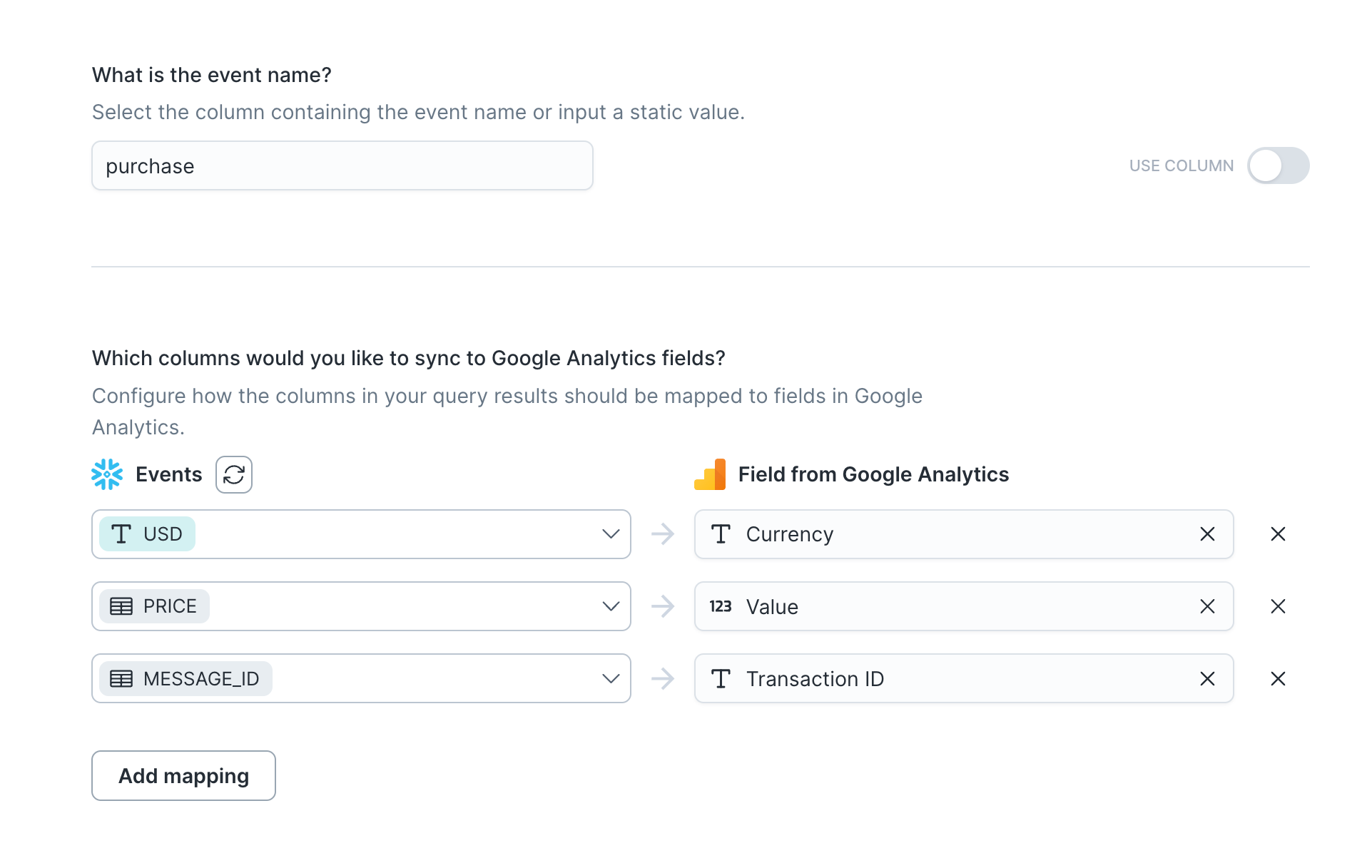
You can use Hightouch's advanced mapper to map column, variable, and static values, for example, "USD" for currency.
See Google's events reference for the suggested parameters for each event.
Syncing audiences
Create anonymous audiences based on user properties in GA4.
Hightouch creates anonymous audiences in GA4 by first creating a new custom dimension based on the name of your audience. The custom dimension will be in the format HT_<audience name>.
Once the dimension is created, Hightouch creates an audience using the new custom dimension as a filter. Hightouch will send events with the custom dimension value set to 1 in user properties, and filter based on that value. Anonymous users with the custom dimension property set will be included in your anonymous audience.
When a record is removed from your audience, the custom audience value is set to -1 and therefore removed from your audience.
Audience population
There may be a lag between syncing events and user properties to GA4 and seeing audiences being populated. GA4 recommends sending an event with user properties to see your audience populated with the least lag time.
Tips and troubleshooting
Validating events
According to the Google Analytics documentation, the Google Analytics Measurement Protocol for Google Analytics 4 does not return HTTP error codes, even if an event is malformed or missing required parameters. To ensure your events are valid, you should test them against the Measurement Protocol Validation Server before deploying them to production.
You can run syncs using the Measurement Protocol Validation Server, if selected in your Hightouch sync config. Alternatively, before running your sync in Hightouch, use this tool from Google Analytics to validate events and make sure you're not missing any parameters.
If you don't validate the event and are missing parameters in the field mapping section, the sync will look healthy in Hightouch because the response from GA4 won't contain errors, but you won't see events in GA4.
Common errors
To date, our customers haven't experienced any errors while using this destination. If you run into any issues, please don't hesitate to . We're here to help.
Live debugger
Hightouch provides complete visibility into the API calls made during each of your sync runs. We recommend reading our article on debugging tips and tricks to learn more.
Sync alerts
Hightouch can alert you of sync issues via Slack, PagerDuty, SMS, or email. For details, please visit our article on alerting.
