| Audience | Marketers, business users |
| Prerequisites |
|
Agents are the foundation of AI Decisioning. Each agent defines your audience, messages, and goals, and automatically optimizes campaign performance over time.
Learning objectives
After reading this article, you’ll know how to:
Overview
An Agent in AI Decisioning combines your audience, messages, and goals into a single adaptive campaign.
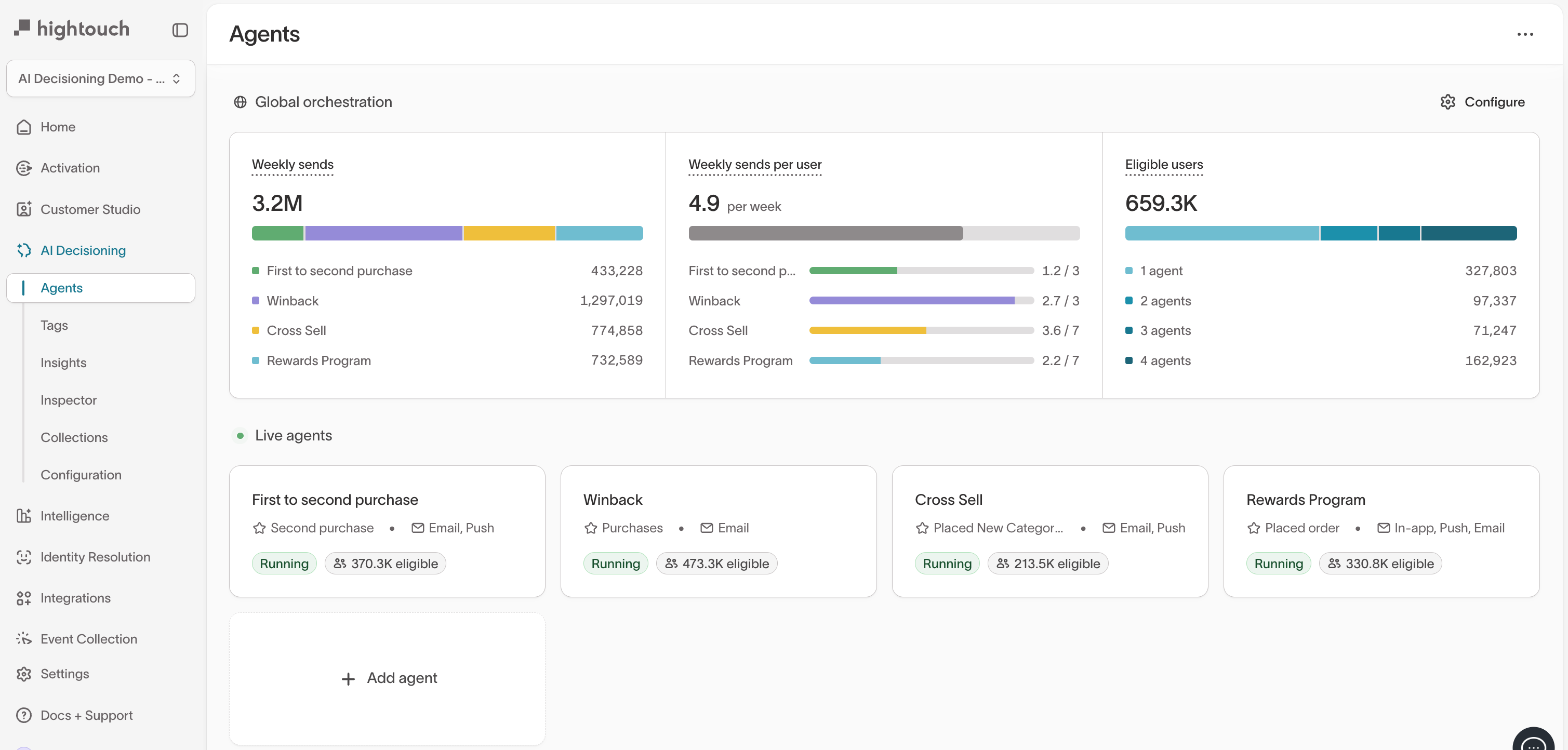
Agents use reinforcement learning to decide which message, timing, and channel will drive the best outcome for each user. They operate continuously, learning from real user outcomes such as clicks, purchases, or sign-ups.
Each new message helps the model understand which creative and timing combinations perform best for different audiences.
Agents don’t replace your content or rules--they learn within the goals, audiences, and guardrails you define.
Create a new agent
- Go to
AI Decisioning →Agents. - Click + Add agent.
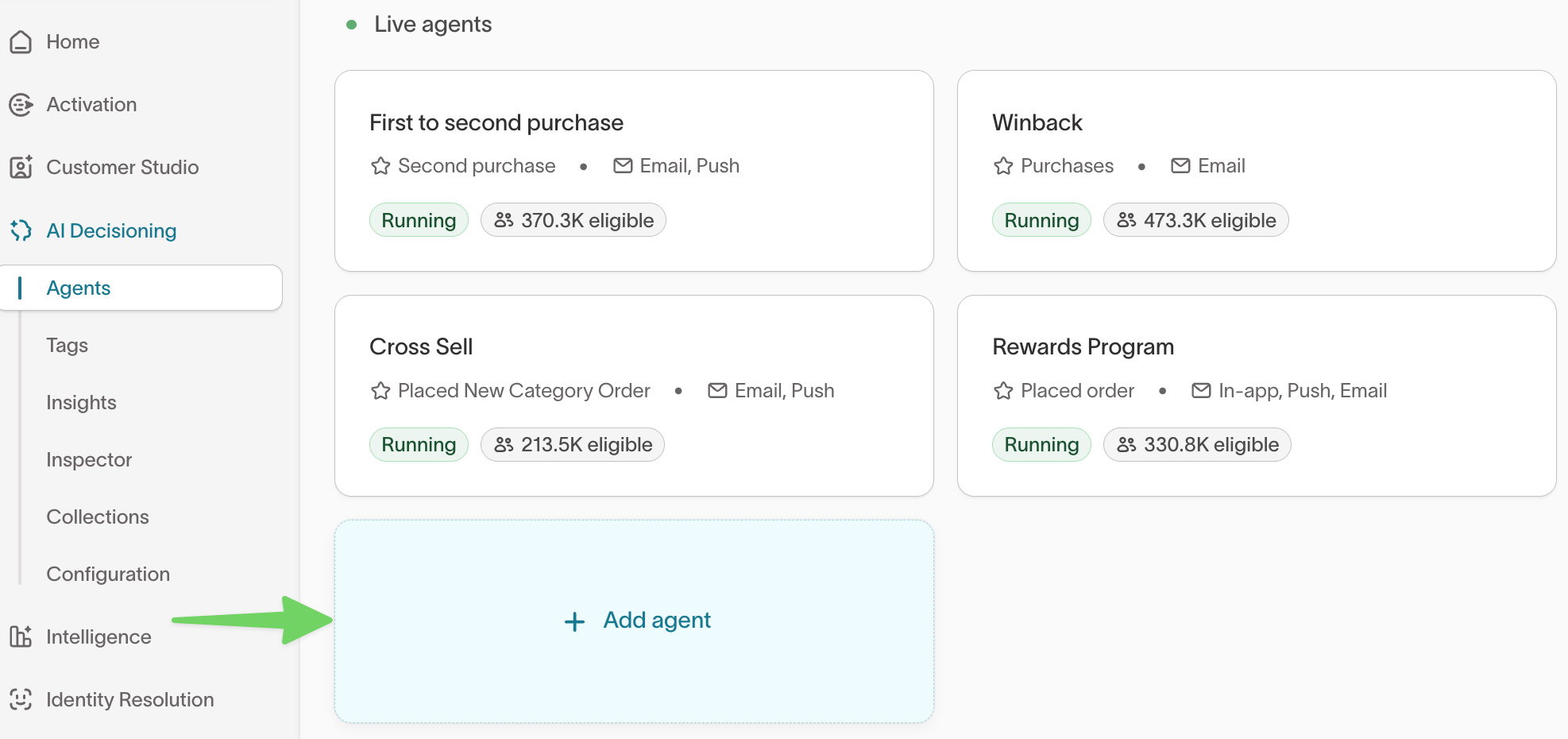
- Enter a name that reflects your campaign’s purpose, such as
Win-back customersorSubscription renewals. - Choose a target audience from Customer Studio → Audiences.
- (Optional) Add a Holdout group to measure incremental lift (for example, 20%).
- Click Add agent.
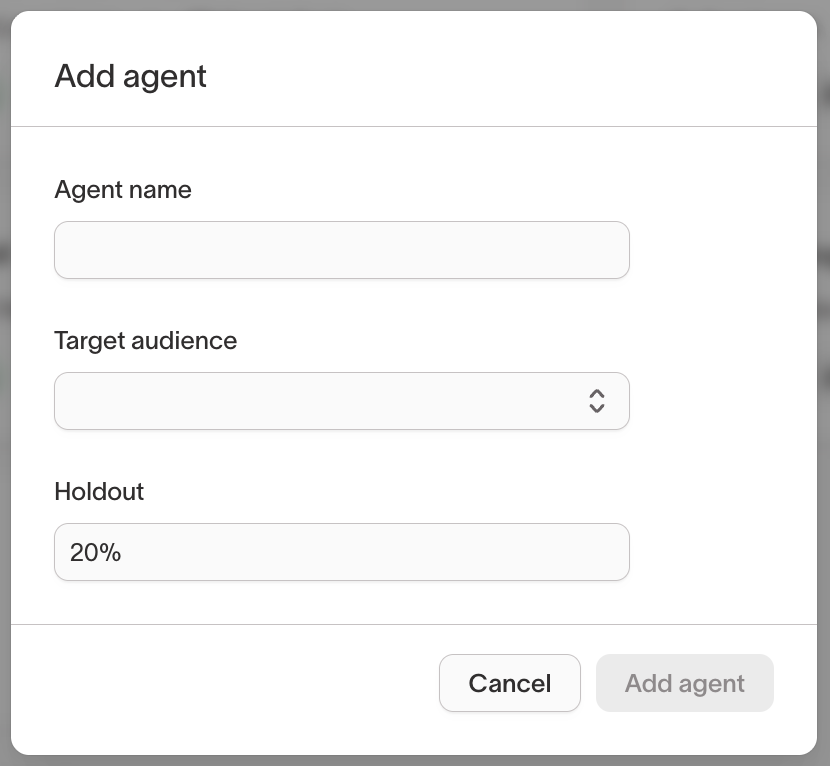
If you don’t see available audiences, create one in Customer Studio → Audiences before proceeding.
Configure your agent
After creation, click your agent to open the Configuration tab.
Here you can set your audience eligibility, messages, goals, Smart Suppression, and scheduling preferences.
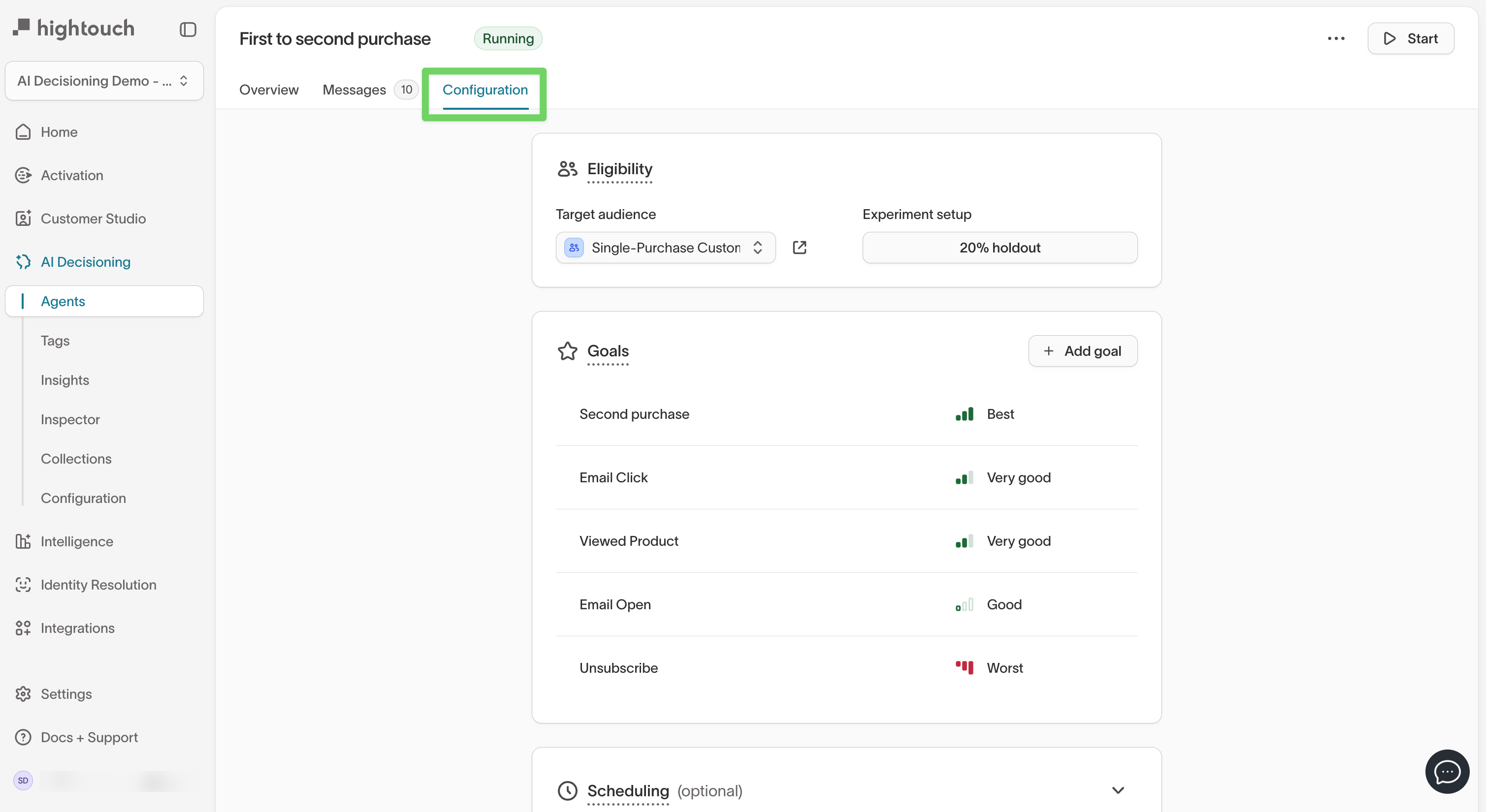
Step 1: Set audience eligibility
This section shows the audience your agent targets and any experimental setup, such as a holdout group.
| Setting | Description |
|---|---|
| Target audience | The audience defined in Customer Studio. |
| Holdout group | The control group used to measure true lift (for example, 20%). |
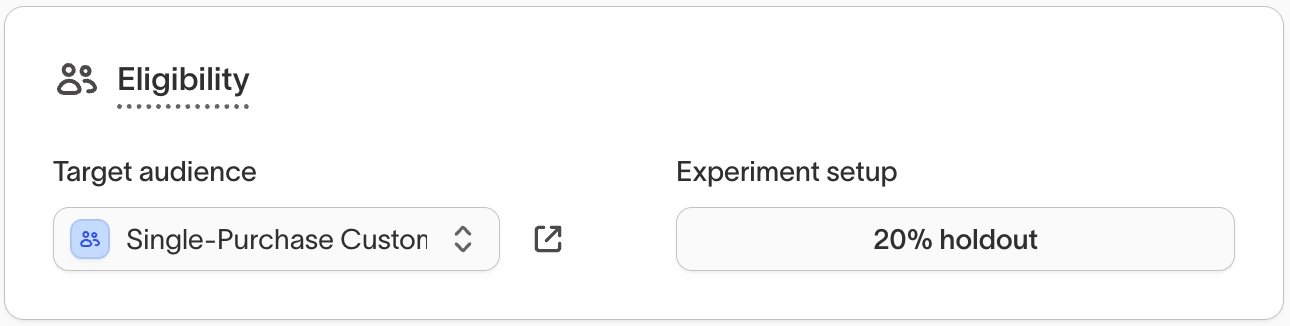
Holdouts allow you to track the real impact of AI Decisioning by comparing users who receive messages to those who don’t.
Step 2: Add and manage goals
Goals define what your agent optimizes toward.
Each goal represents a measurable event (like a purchase or click) and includes a priority level—helping AID decide which outcomes matter most.
To add a goal:
- In your agent’s Configuration tab, under Goals, click + Add goal.
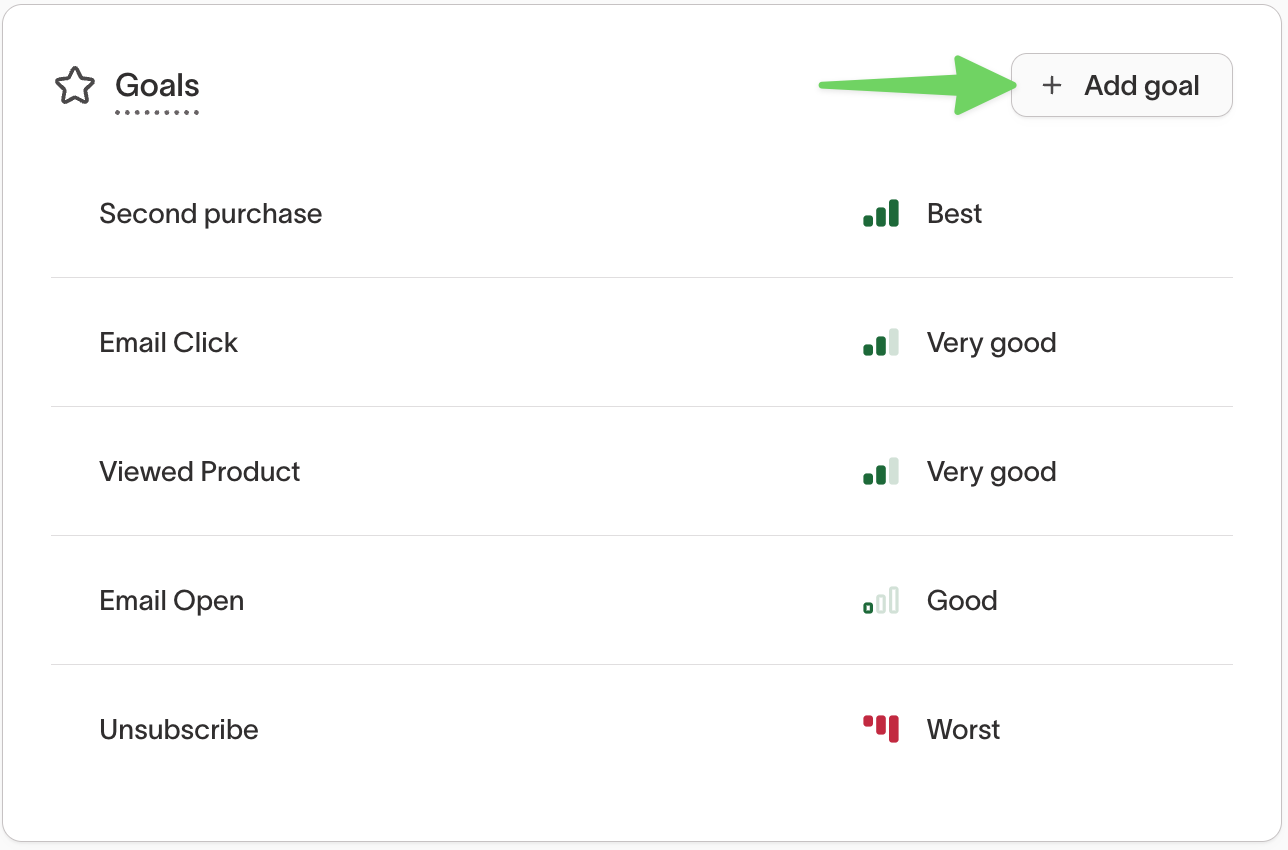
-
Configure the goal.
- Select an event model (for example,
Purchase event,Viewed Product, orRedeemed offer). - (Optional) Add a filter to refine the event, such as
Performed → Where property is campaign = Summer Sale. - (Optional) Select any related collections (for example,
Live Offers,In-stock Products) to attribute conversions to catalog items.
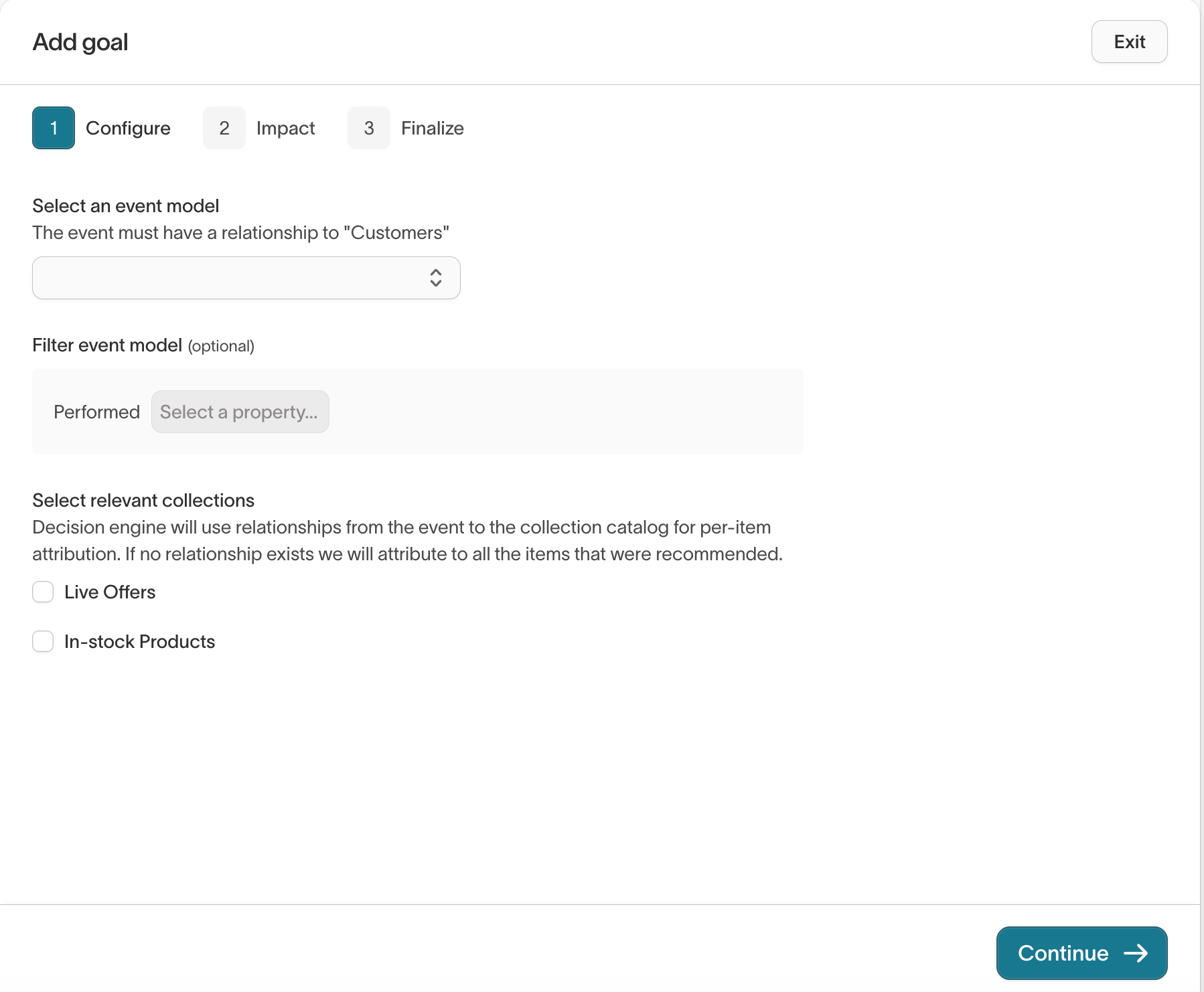
- Select an event model (for example,
-
Click Continue to move to the Impact step.
- Choose whether to include this goal in decisioning or track it for measurement only.
- Select a classification:
- Best – Primary success metric
- Very good / Good – Positive supporting outcomes
- Bad / Very bad / Worst – Negative outcomes such as
Unsubscribe
- (Optional) Add a weight column to scale results by value (for example,
PriceorOrder Value).
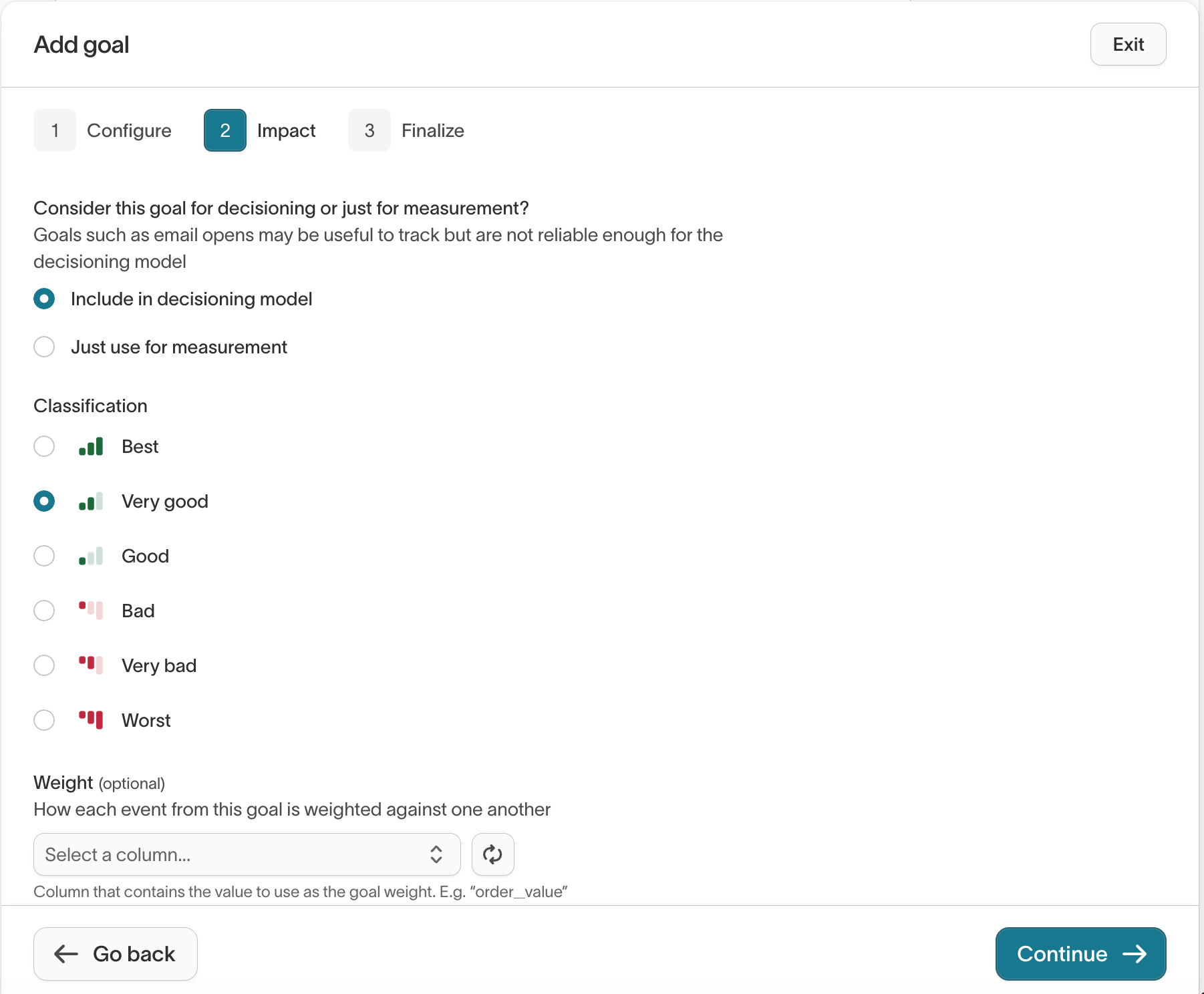
-
Click Continue to Finalize.
- Enter a clear, descriptive goal name (for example,
Redeemed offer). - Click Add goal to save.
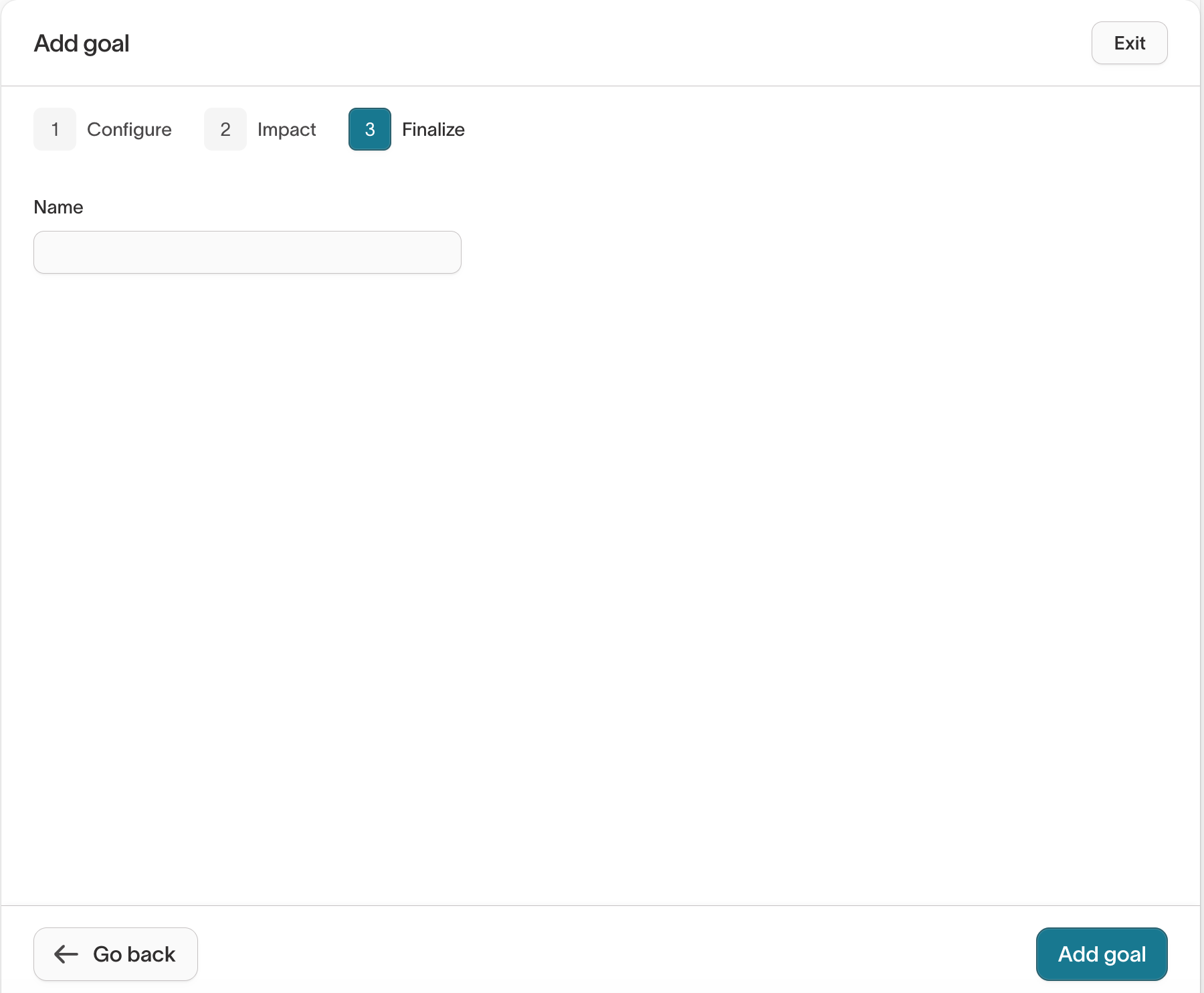
- Enter a clear, descriptive goal name (for example,
Goals replace the older “Outcomes” field from earlier versions of AI Decisioning. Each agent learns continuously based on these metrics.
Start with one clear “Best” goal (for example, purchase) before adding supporting or negative signals.
Step 3 (optional): Configure scheduling
Use the Scheduling panel to control how often and when your agent sends messages.
| Setting | Description |
|---|---|
| Send frequency | Limits how often a user can receive messages (for example, 3x per week). |
| Quiet hours | Prevents sends during off-hours (for example, weekends or late nights). |
| Blackout dates | Pauses messaging during specific holidays or events. |
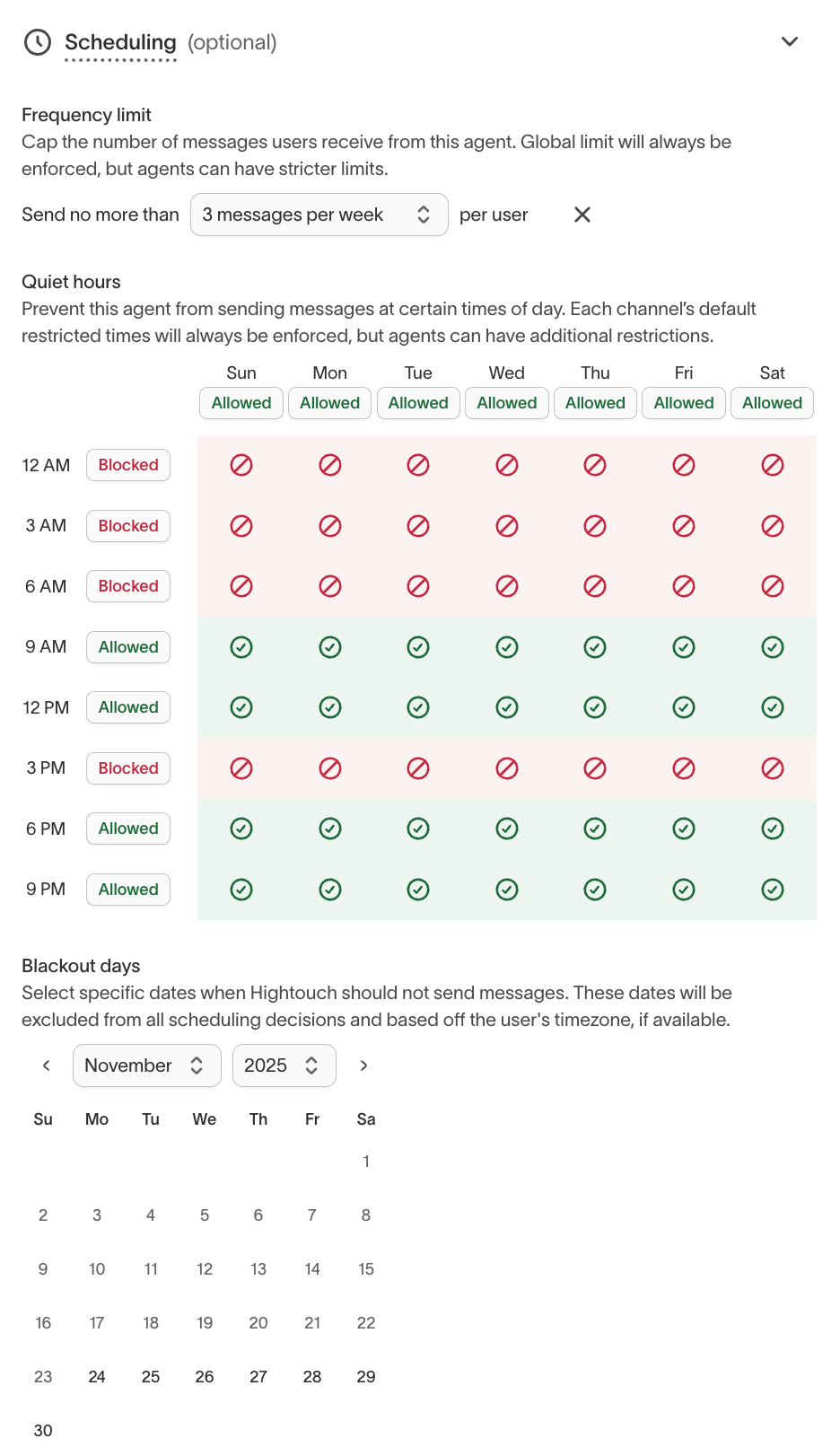
Use scheduling rules to maintain consistency across agents. Combine with Smart Suppression to control both when and whether messages are sent.
Step 4 (optional): Enable Smart Suppression
Smart Suppression automatically limits low-impact sends using your agent’s learning data.
It predicts which messages are most likely to drive incremental conversions and suppresses the rest.
- In Configuration, scroll to Smart suppression (optional).
- Toggle On.
- Adjust the Only send top [%] slider to choose how many messages to deliver.
- Lower percentages = stricter suppression
- Higher percentages = broader reach
- Choose a Goal metric to optimize for.
- Review the performance curve once enough data is collected (typically after 2 weeks).

For detailed guidance, see Smart Suppression → Enable Smart Suppression.
Step 5 (optional): Advanced settings
Use Advanced settings to connect your agent with your organization’s downstream campaign tracking.
| Setting | Description |
|---|---|
| Customer managed campaign attribution | Enter one or more campaign IDs from your ESP or internal tracking system to tie AID results to your own reporting. |
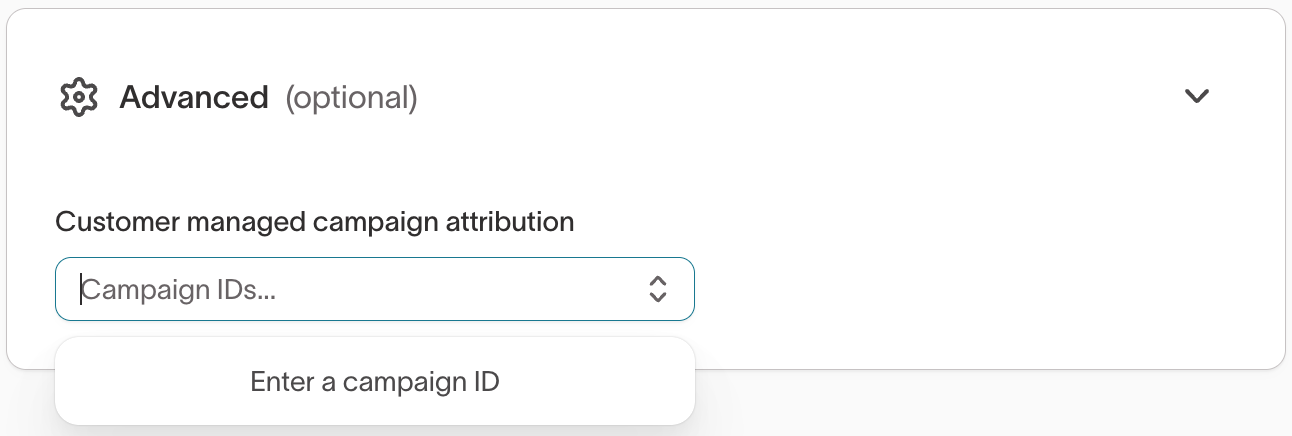
Campaign IDs help maintain consistent reporting between Hightouch and your connected destinations. For example, you can enter Braze, Iterable, or SFMC campaign identifiers to align AID outcomes with your existing analytics.
Add and manage messages
Each message represents a creative variation AID can choose to send.
Messages connect directly to your ESP (such as Braze, Iterable, or SFMC) and can include multiple variants for testing.
To add a message
- Go to the Messages tab.
- Click Add message.
- In the Add messages window:
- Select a channel and platform — Choose where your message lives (for example, Email via Iterable or Salesforce Marketing Cloud).
- Select or create an automation identifier — Choose an existing automation or create a new one to reference this message in your connected ESP.
- Enter a message name — Give the message a descriptive name that identifies its purpose in Hightouch (for example, “Welcome offer – email” or “Reactivation push”).
- Click Add messages to finish setup.
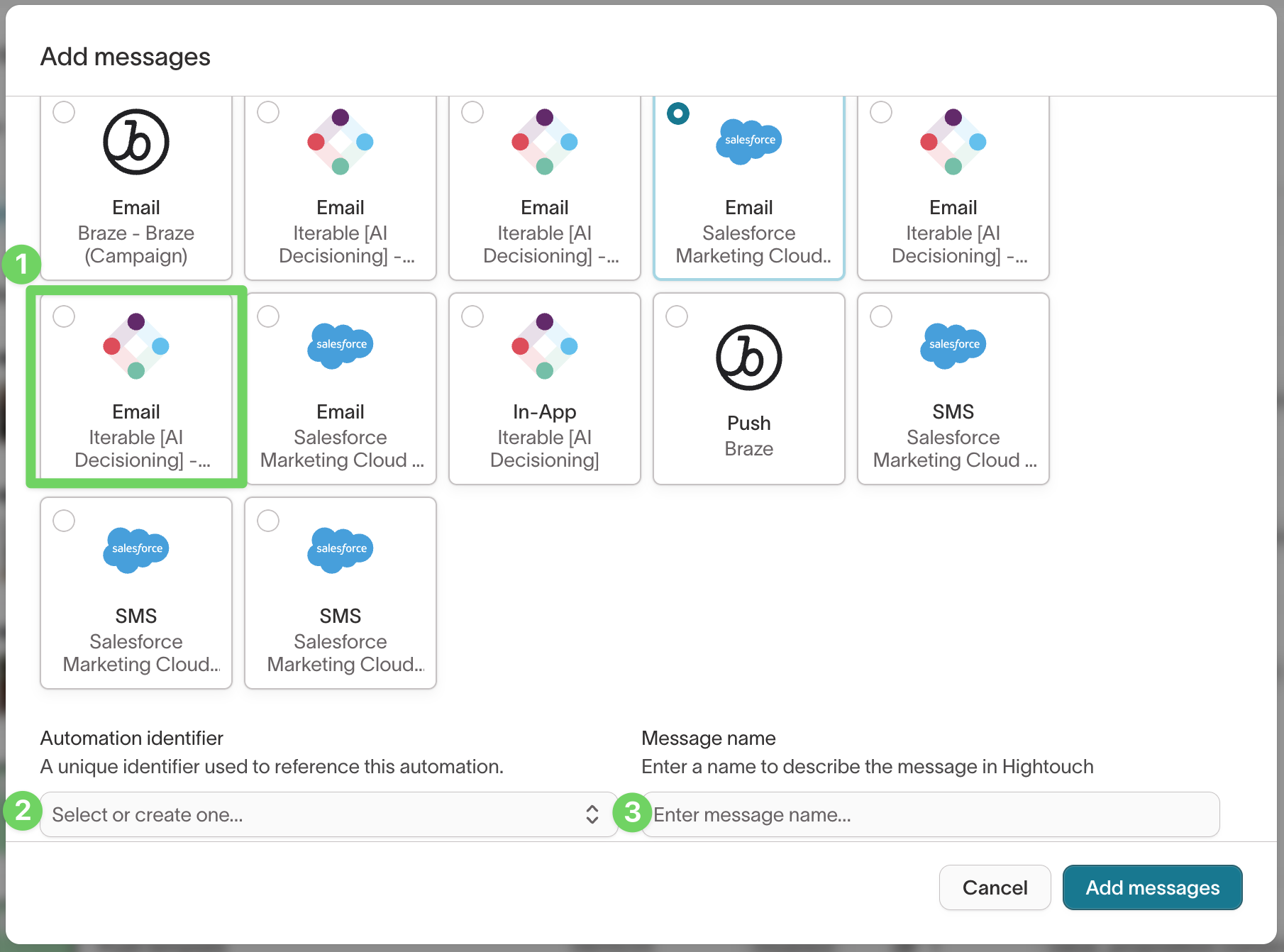
Each added message appears in your Messages list, where you can view its Status, Variants, and applied Tags.
Use clear, campaign-specific names for each message to make performance analysis easier in Insights and within your connected ESP.
Monitor and manage agents
Once your agent is running, open the Overview tab to review live performance and experiment results.
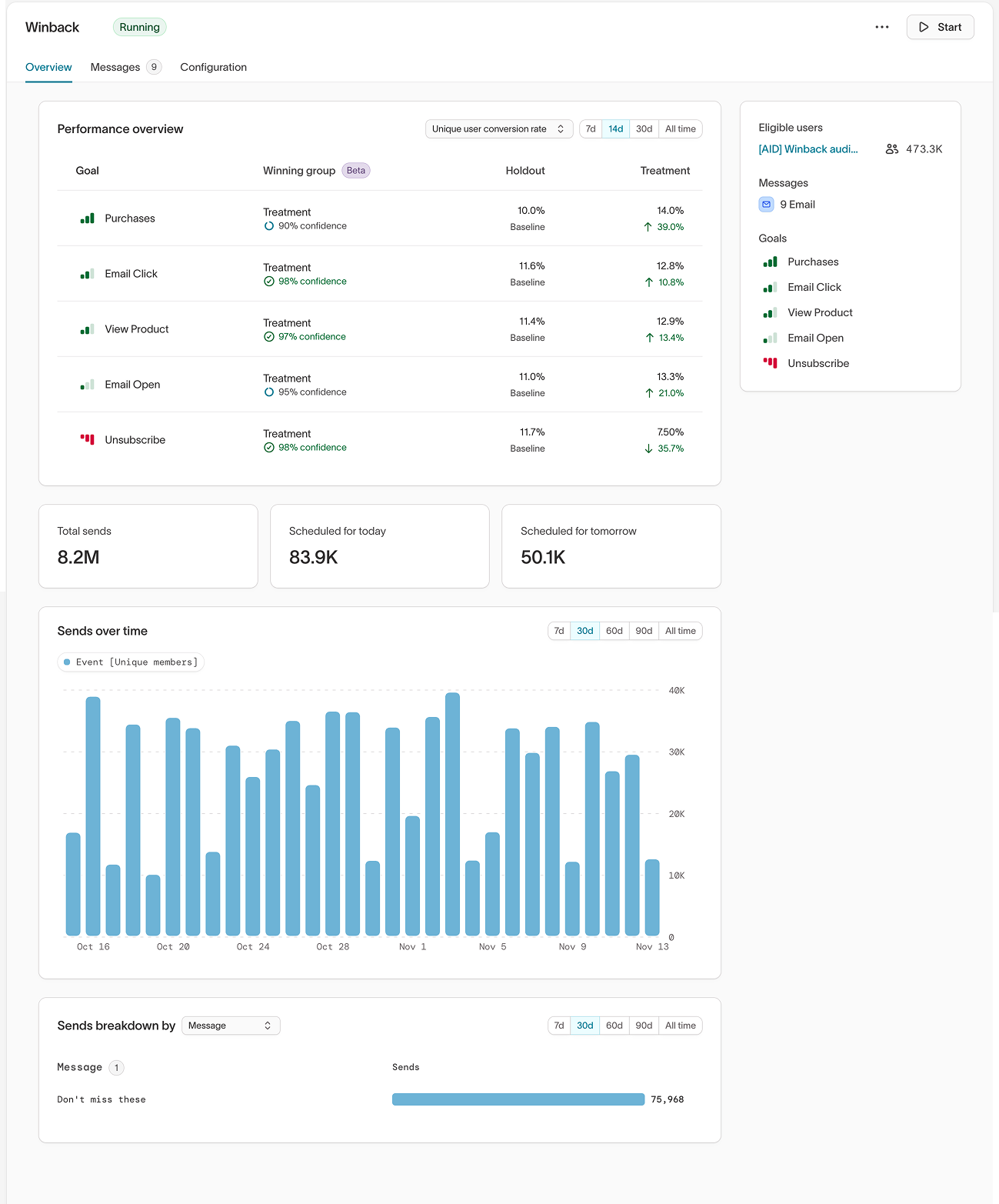
The Overview includes several key panels:
| Section | Description |
|---|---|
| Eligible users | Shows the number of users who currently qualify for your agent’s audience and can receive messages, excluding holdouts and ineligible users. |
| Performance overview | Shows conversion and engagement metrics for each goal, including the current winning group, holdout, and treatment performance with confidence intervals. |
| Sends summary | Displays total sends and messages scheduled for today and tomorrow. |
| Sends over time | Charts daily send volume to help you spot delivery trends and campaign pacing. |
| Sends breakdown by message | Compares message-level send volume and engagement across your agent. |
Use this view to monitor how your messages are distributed, which goals are performing best, and how holdout results compare to treatment performance.
Performance updates automatically as your agent runs. Confidence levels appear once enough event data has been collected for statistical analysis.
Use Insights for deeper breakdowns of message performance, goal impact, and timing analysis across agents.
Troubleshooting
| Issue | Likely cause | Resolution |
|---|---|---|
| Agent isn’t sending messages | The target audience is empty, or the destination connection is paused. | Check audience eligibility in the Configuration → Eligibility section, and confirm destination status under Integrations. |
| Messages not appearing in ESP | Message or automation identifier mismatch. | Verify that the correct destination and automation identifier are selected when adding messages. |
| No performance data visible | The agent is new, paused, or running only a holdout group. | Wait 24–48 hours after activation, or adjust your holdout percentage to include active treatments. |
| Smart Suppression chart missing | Suppression is turned off or not enough send data has been collected. | Ensure Smart Suppression is enabled and allow at least 2 weeks of message activity for predictions to populate. |
| Goals not updating or showing results | The event model or schema changed in your workspace. | Reopen the goal configuration, reselect the event model, and save the update so the agent can rebuild its data relationships. |
If you recently updated goals, audiences, or connected destinations, allow time for the agent to refresh data before performance metrics stabilize.